 Geodetic calculation
Geodetic calculation Geodetic calculation
Geodetic calculationPolar, orthogonal and geodetic calculating are principally one and the same function, but you calculate them with individual functions. Select first two points (P1 and P2) for the reference line. Then you can either select other points and get the calculated values in dialog and result file, or type in values in the dialog and get new coordinates.
General principles how the calculations work are explained under Calculation functions.
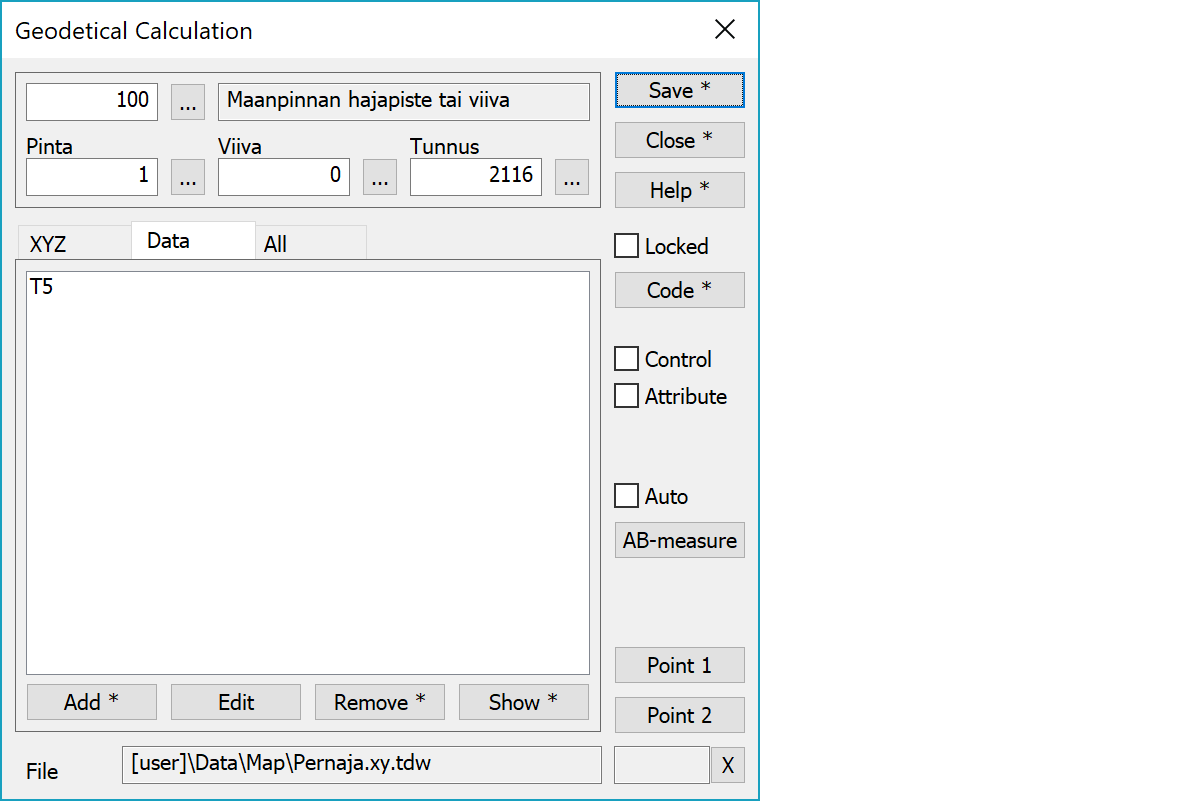
Upper part fields display object type and three freely selectable attributes.
List of object attributes not displayed in the above fields.
Saves the current point. With the Alt-key modifies active point coordinates instead of adding new point.
Locks code fields. Pointing points with mouse gets then only coordinates. Locked codes are saved at exit and restored when function is started.
Activates the data copying from another object. The other object containing data is pointed by the mouse. By default only the object code is copied. With the Shift-key all attributes are copied. With the Ctrl-key only text is copied.
Saves difference values as control attributes to original points. Control arrows are then drawn according the control measurement settings.
When the checkbox is selected, calculation results are stored to both selected and created points as attributes. Calculation result attribute names can be found from the calculation parameter list.
Button writes current AB-measures to the active file. Special setting WriteAB controls which measures or lines are written. Lines are written with system code 9295 and texts use system font 9295. Auto checkbox writes measures for every pointed mouse position.
You can change the reference line by pressing the button Point 1 and then using mouse to select new start and end points. If you press the button Point 2, you can change only the end point. With the method breakline both line points are taken from the nearest line section.
Active file element receiving saved points.
Displays current edit mode (move, rotate, add, etc.). The X button quits the mode and returns to the normal state.
CheckDuplicate special setting in Settings/Start Program defines whether active file is checked for duplicate points.
There are some special settings related to this function.
Settings affecting edit and calculation function behavior.
Defines which attributes are displayed first in the list. By default T1,T2,T3,T4,T5.
Controls how AB-measurements are written.
1 Write A-measurement.
2 Write B-measurement.
4 Draws also lines with the measurements.
See also: Using special settings