 Start program
Start program Start program
Start programIn program startup you can define files to read in and functions to start automatically.
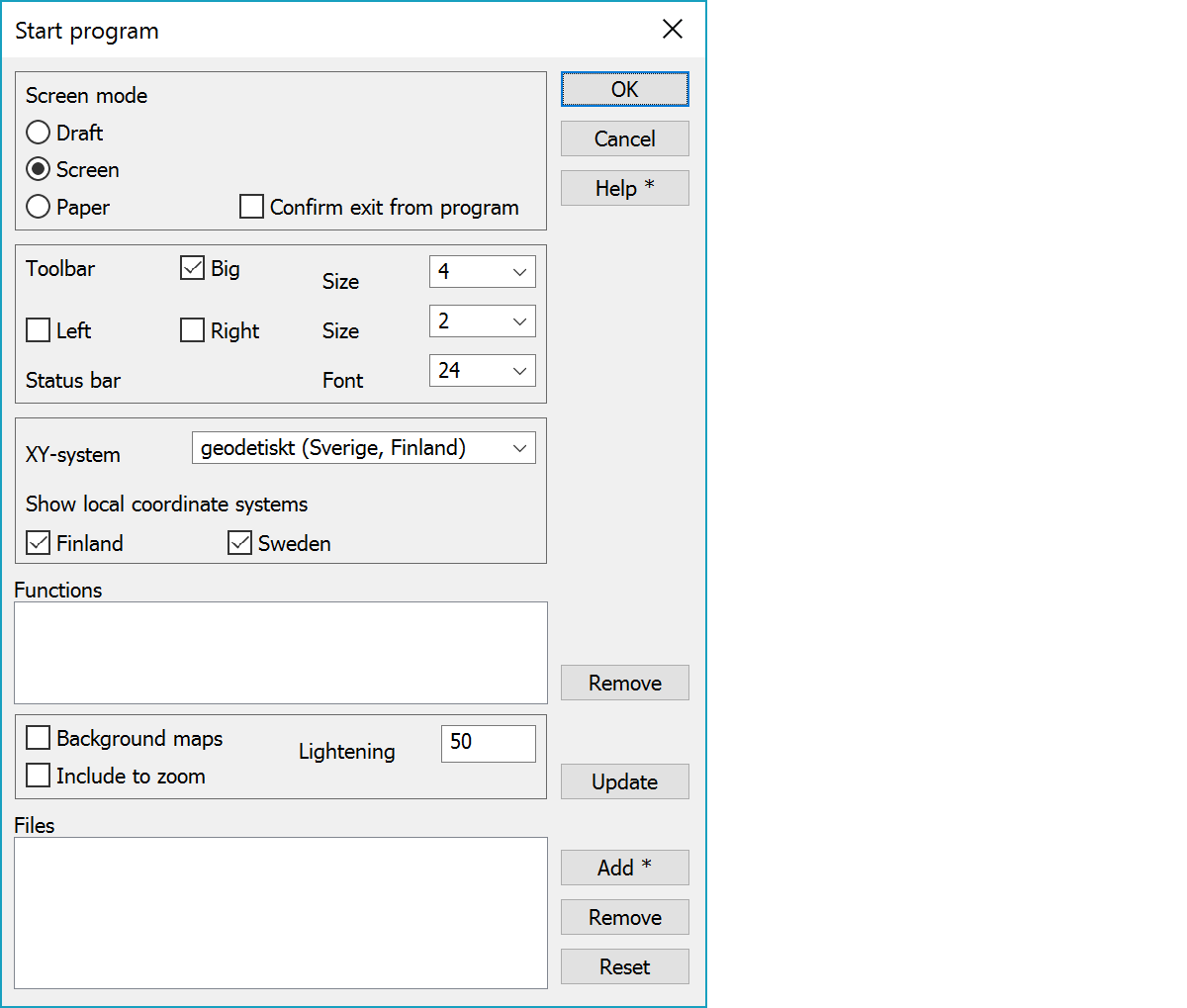
Default zoom mode in program startup: draft, screen or paper.
Asks confirmation before exiting program.
Left and Right settings turn on side toolbars in the main window. Button size means additional border added to the original image size and can be set separately for top toolbar and side toolbars. Changing the value changes the button size, but does not change the size of the button image. The top toolbar button size affects also floating toolbar button sizes. Big setting doubles the button image size.
Bottom statusbar font size.
Coordinate system to be used. Mathematic (X-east, Y-north) or geodetic (X-north, Y-east)(Finland, Sweden).
Show selected national coordinate systems in system change, transformation function and format converter.
List of startup functions. Functions are added from the big button palette.
Removes selected function from the list.
Reads startup files to separate background map list. Files are then drawn in that order behind normal element list files. If the checkbox is not on, files are read to main window element list.
Jos Taustakartta-rasti ei ole päällä, luetaan tiedostot pääikkunan elementtilistaan.Background maps are included to the Zoom all command. If the setting is not on, background maps can be included to the zoom with the Shift-key. If there are more than one background map, one can be marked as selected. Only selected file is then included to the Zoom all command.
Lightening percentage for raster images read as backround map.
List shows the background map files to be read in in program startup. Selected line position in the list can be changed with Alt-arrow keys. If the order of the files is changed, they must be reloaded with the key Shift-F7.
Reload files with updated settings.
Add a new file in the list. By selecting Alt-Add all the files in element list are added in the list.
Removes selected file from the list.
Clear the whole list.
There are some special settings related to this function.
Default typeface for most texts shown in the screen.
Default fixed width typeface for coordinate lists and text files shown in the screen.
Scale used for residuals. E.g. residuals in observation book calculation.
To swap X-and Y-axis names in all dialogs (Holland).
To force Point view -dialog settings.
1 force off: Always off at start
2 force selected on: Selected on at start
check code fields and coordinates when new point is added. If the new point has same XYZ-coordinate, also the code fields can be checked. If same point already exists, you’ll get a warning.
1 check T1-field
2 check T2-field
4 check T3-field
8 check T4-field
Prevents path alias name saving to the setting files threedee.ini and convert.ini.
1 [home]: [home]-alias is not saved to rhe settings
2 [user]: [user]-alias is not saved to rhe settings
4 [common]: [common]-alias is not saved to rhe settings
See also: Using special settings
Mouse cursor directory. Default is [program]/Cursor/Normal, but other directory can be specified for different cursors. Directory must contain four files: coord.cur for method Mouse XY, line.cur for method Breakline, mouse.cur for method Mouse and point.cur for method Closest point.