 Edit text
Edit text Edit text
Edit textText edit allows editing of existing texts and creation of new texts. Edited text is selected by clicking it with the mouse.
It is also possible to create multiline texts. If the file is going to be saved in different format, multiline texts should not be used, because most transfer file formats does not handle them correctly. In those formats the lines are stored as one text separated by |-characters.
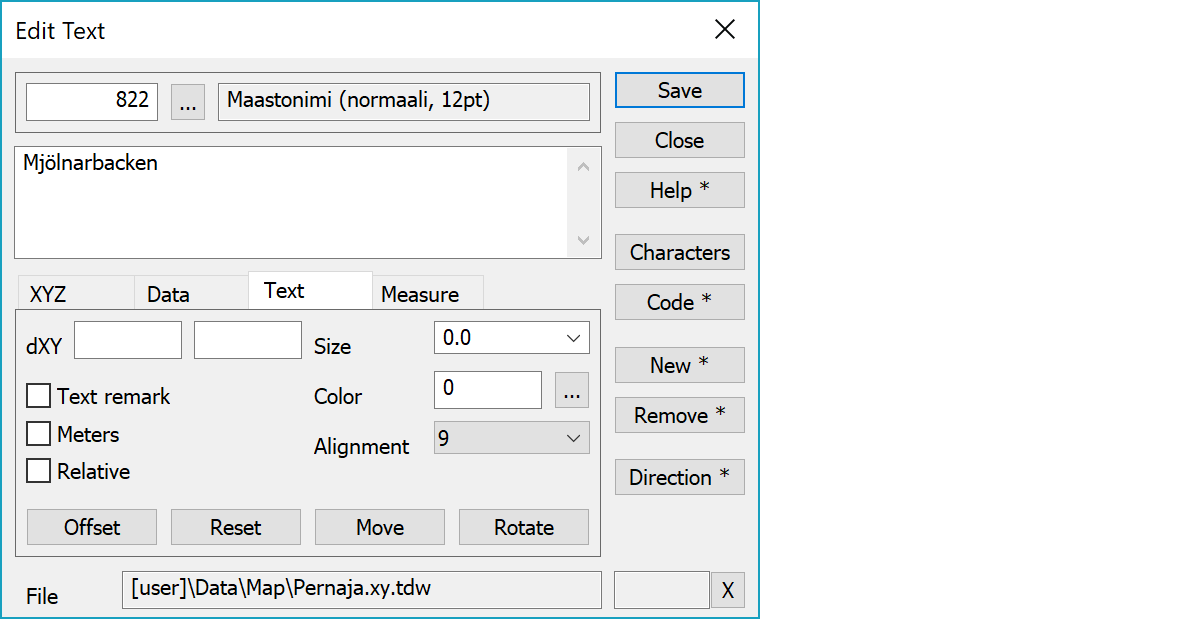
Topmost line shows the font used for text.
Edited text is displayed in multiline field.
Text offset values which are added to the actual text coordinates. Remark line setting draws line from the text position point to the moved text.
If the Relative setting is on, offset values affect in text direction and the parameter order is always AB (A horizontal and B vertical to the text direction) regardless of used units. If the Relative setting is off, offset values affect in axis direction. If the Meters setting is on, offset values are in meters and their order is same as file coordinate order (usually X to north and Y to east). Otherwise values are in millimeters and they use always mathematical order. Switching checkboxes changes the values using current paper scale.
Text size. Positive value is in millimeters and negative value in meters. Value zero uses font size from the code file or, if missing, label size from the point view settings.
Color used for drawing. Can be given either as a color table index 1-30 or as a real RGB value. The browse button opens either color table or RGB selection depending on the field value. With the Shift-key browsing can be forced to the RGB selection or with the Ctrl-key to the color table. Value 0 uses code file font color.
Text alignment position according following picture:
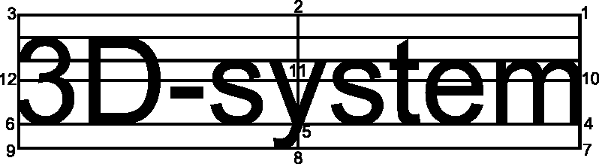
Value 15 means single line numeric value alignment to the decimal point. This works in screen and printing, but is converted to value 5, when transferred to other systems. Remark line end point can be forced to any text side (alignments 2, 8, 10 and 12) or corner (alignments 1, 3, 7 and 9). All other alignments use automatic end point location, which sets the end point to the nearest side or corner.
Activates the text offset value change mode.
Resets text offset values.
Activates the text move mode. By default the method Mouse is used. With the method Mouse and the Shift-key the text can be dragged. Coordinate values can also be changed by manual editing.
Activates the text direction change. New direction is pointed with the mouse according the normal method rules.
Opens selection list for special characters and constant texts. The list is common selection list, where user can add new texts. Selected text is inserted to the cursor position.
Activates data copying from another text. Other object containing data is pointed by mouse. By default only the object code is copied. With the Shift-key all attributes are copied. With the Ctrl-key only text is copied.
Creates new empty text and activates the move mode. With the Shift-key makes copy of the active text.
Removes the text. With the Alt-key starts continuous remove mode. Objects pointed with the Alt-key are immediately removed.
Rotates through text angle values at 50 gon intervals. Changes direction with the Shift-key and uses 10 gon interval with the Ctrl-key.
The file element where the object belongs.
Displays current edit mode (move, rotate, add, etc.). The X button quits the edit mode and returns to the normal state. If no mode is active, it releases the current object.
There are some special settings related to this function.
Settings affecting edit and calculation function behavior.
Defines which attributes are displayed first in the list. By default T1,T2,T3,T4,T5.
See also: Using special settings