 Edit text
Edit text Edit text
Edit textText edit allows editing of existing texts and creation of new texts. Edited text is selected by clicking it with the mouse.
It is also possible to create multiline texts. If the file is going to be saved in different format, multiline texts should not be used, because most transfer file formats does not handle them correctly. In those formats the lines are stored as one text separated by |-characters.
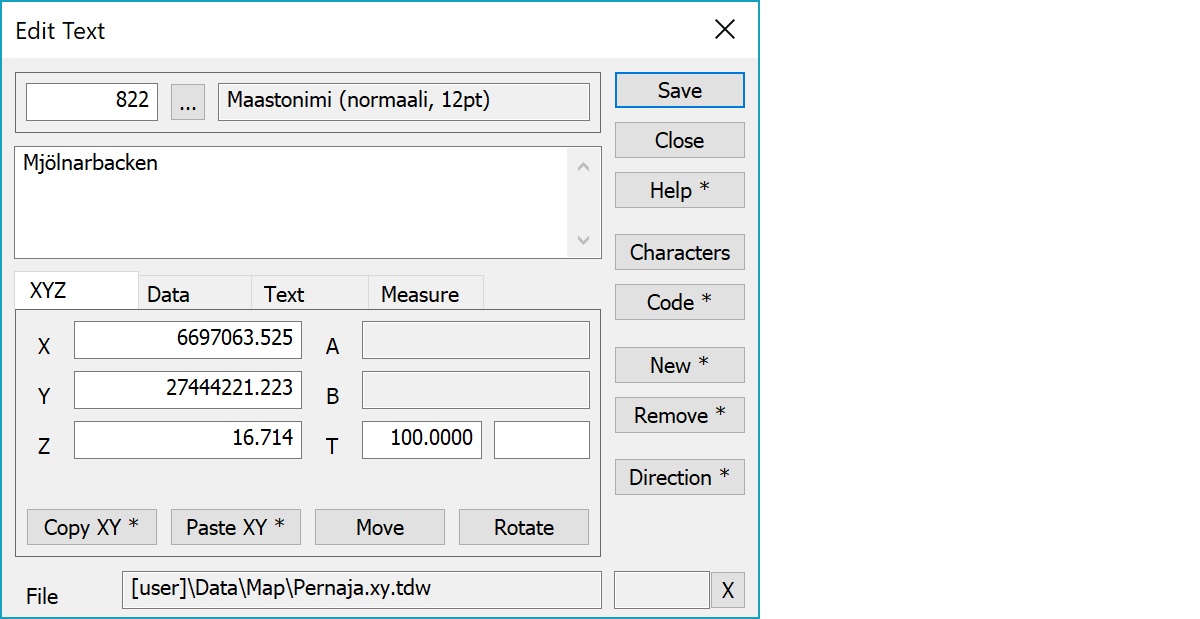
Topmost line shows the font used for text.
Edited text is displayed in multiline field.
Text coordinates and angle. Second field after the angle T is possible vertical angle between -100 - 100 gon.
Copies coordinates to the clipboard as a comma separated text. By default copies only X and Y. With the Shift-key the Z is also copied. With the Ctrl-key XY-coordinate order is swapped. With the Alt-key decimal separator comes from system settings and field separator is tabulator. This format can be pasted directly to Excel columns as numeric values.
Pastes quote, semicolon, tabulator, space or linefeed separated coordinates from the clipboard to the coordinate fields. If the clipboard data contains decimal points, comma is also handled as a field separator. Otherwise comman is handled as a decimal separator. Paste works also directly with columns copied from Excel. With the Ctrl-key XY-coordinate order is swapped.
Activates the text move mode. By default the method Mouse is used. With the method Mouse and the Shift-key the text can be dragged. Coordinate values can also be changed by manual editing.
Activates the text direction change. New direction is pointed with the mouse according the normal method rules.
Opens selection list for special characters and constant texts. The list is common selection list, where user can add new texts. Selected text is inserted to the cursor position.
Activates data copying from another text. Other object containing data is pointed by mouse. By default only the object code is copied. With the Shift-key all attributes are copied. With the Ctrl-key only text is copied.
Creates new empty text and activates the move mode. With the Shift-key makes copy of the active text.
Removes the text. With the Alt-key starts continuous remove mode. Objects pointed with the Alt-key are immediately removed.
Rotates through text angle values at 50 gon intervals. Changes direction with the Shift-key and uses 10 gon interval with the Ctrl-key.
The file element where the object belongs.
Displays current edit mode (move, rotate, add, etc.). The X button quits the edit mode and returns to the normal state. If no mode is active, it releases the current object.
There are some special settings related to this function.
Settings affecting edit and calculation function behavior.
Defines which attributes are displayed first in the list. By default T1,T2,T3,T4,T5.
See also: Using special settings