 Roadline calculation
Roadline calculation Roadline calculation
Roadline calculationA calculation window for mapping and setting out using vertical alignment as a reference line. Select first the reference alignment by clicking it. Then you can either select other points and get the calculated values in dialog and result file, or type in values in the dialog and get new coordinates.
General principles how the calculations work are explained under Calculation functions.
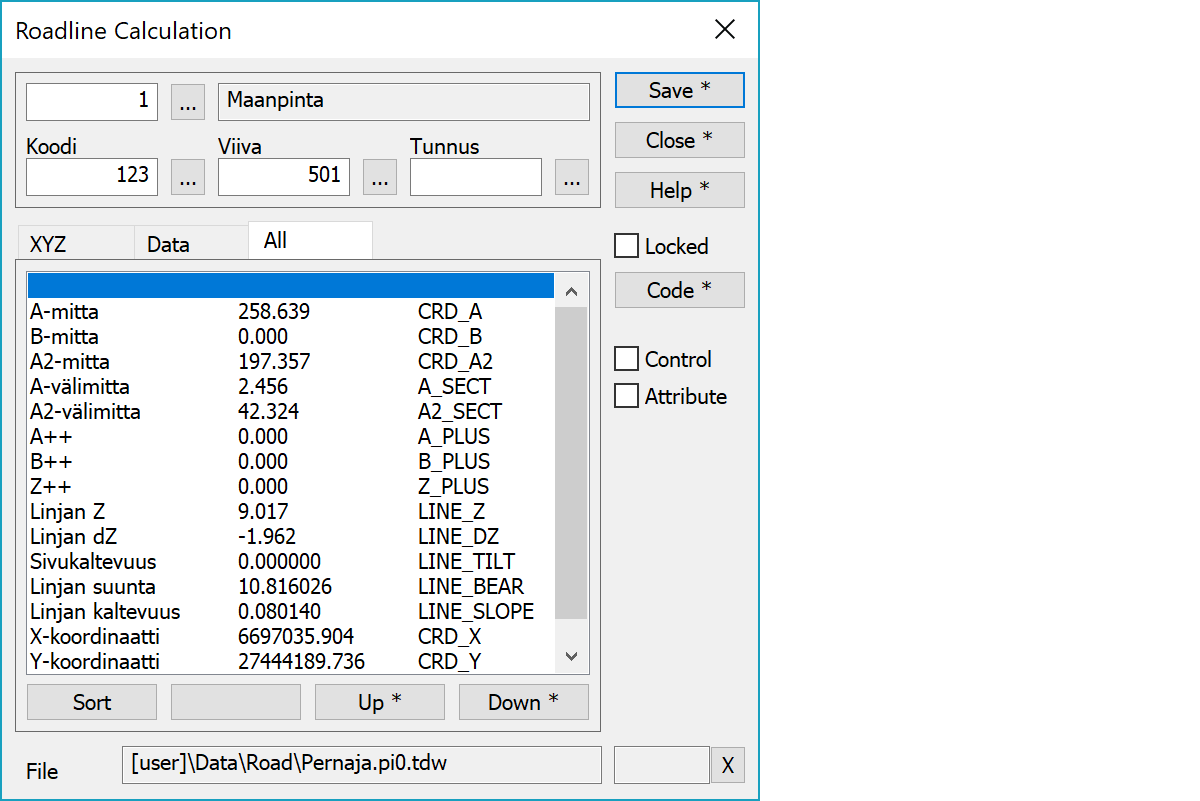
Upper part fields display object type and three freely selectable attributes.
List of all calculation parameters and their current values.
Restores original parameter order.
Moves parameter up or down in the list. Works also with arrow keys with the Alt-key.
Saves the current point. With the Alt-key modifies active point coordinates instead of adding new point.
Locks code fields. Pointing points with mouse gets then only coordinates. Locked codes are saved at exit and restored when function is started.
Activates the data copying from another object. The other object containing data is pointed by the mouse. By default only the object code is copied. With the Shift-key all attributes are copied. With the Ctrl-key only text is copied.
Saves difference values as control attributes to original points. Control arrows are then drawn according the control measurement settings.
When the checkbox is selected, calculation results are stored to both selected and created points as attributes. Calculation result attribute names can be found from the calculation parameter list.
Active file element receiving saved points.
Displays current edit mode (move, rotate, add, etc.). The X button quits the mode and returns to the normal state.
CheckDuplicate special setting in Settings/Start Program defines whether active file is checked for duplicate points.
There are some special settings related to this function.
Settings affecting edit and calculation function behavior.
Defines which attributes are displayed first in the list. By default T1,T2,T3,T4,T5.
See also: Using special settings