 Control Calculation
Control Calculation Control Calculation
Control CalculationComparison of points in two different files and calculation of differences.
Read two files: theoretical points and measured points.
The result (difference) is stored to the measured point as attribute data. This can be transferred to other formats or shown in the screen and/or output file (report)
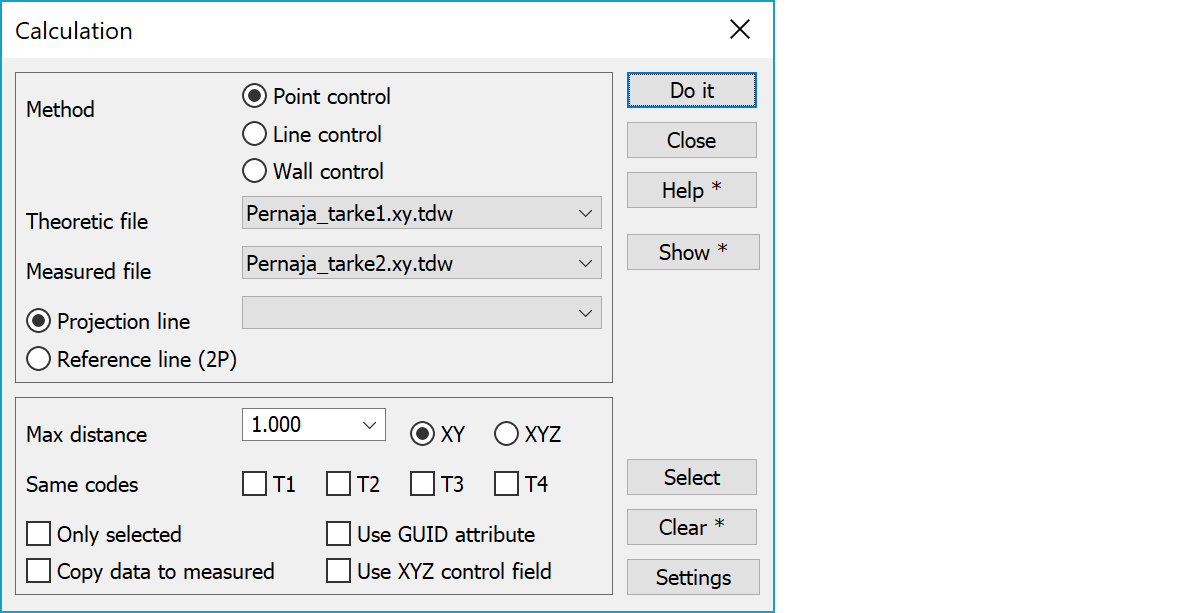
Point control calculates control measurements between points. Points can be either single or line points.
Line control calculates control measurements between breaklines. Distance to the nearest theoretical line is calculated for each point in measured breakline. Control measurements are ortogonal to the projection line. Projection line can be separate line (either breakline or road alignment) or given theoretical line. If projection line is not given, control measures are ortogonal to each point's theoretical line.
Wall control calculates control measurements to the closest wall within search limit. Closest wall is searched for each measured point and measurements are ortogonal to the found wall.
Select the files (if not correct by default). This function checks all points in the measured file and tires to find a reference point in the theoretical file.
You can compare points even if they are in a same file. Select same file name in both lists and set Only Selected -checkbox on. Before the calculation select the measured points in Group , that is the points to be compared against other points in the file.
To define the main reference line for the calculation. This can be a TG-file (road geometry), ML-file or a normal vector file (the first line in the file will be used). The break line in the vector file can be either a two point line or longer break line.
Alternatively, the reference line can be given by pointing two points on the screen. Every point will be compared to the closest section of the reference line.
If this is not zero, only points with smaller distance to reference point/line will be calculated. Limit can be given in XY- or XYZ-direction.
Select code fields T1-T4, which have to be the same for both points.
Only selected point (in the measured file) will be used in the calculation. All points in theoretical file will be used, even if there are not selected.
Uses GUID and REFGUID attributes for finding theoretical points or lines. Theoretical object must have unique GUID attribute and measured object must have REFGUID attribute with matching value. These are used with InfraModel files. Search limit and Same codes settings are not used with this setting.
Copy theoretical point data to the measured points.
Control field (attribute CONTROL or T5) can be used to control the measurement. If the value in this field is 0-7 or letter X, Y or Z (or combination), it will be used to define which coordinates are in use. Code XY means that only XY-difference is calculated. The numerical value is binary sum of XYZ. E.g. XY equals binary sum 3. Binary sum is a sum of the letters XYZ, where X=1, Y=2 and Z=4. If the field is empty or value is not between 0-7, all differences will be calculated (dX, dY ja dZ).
You can edit the attribute value and recalculate control measurements.
Displays result file or with the Shift-key opens output settings. With Alt-key uses template defined in special setting.
Selects theoretical file points with matching measured point.
Remove already calculated difference attributes in the measured file. Only selected points are cleared if so selected. With the Shift-key removes only dZ attributes.
With the Alt-key checks control field. To use or remove difference according the value in control field. See explanation above. Only selected points are checked if so selected.
Opens control settings.
There are some special settings related to this function.
Template file for modifying output format.
See also: Using special settings