 Search method and group
Search method and group Search method and group
Search method and groupThe search method defines how a point/point group is selected. This is used for almost all functions. Some functions select the search method automatically, if the automatic change setting is on.
Methods affecting mouse pointing are indicated beside the mouse cursor. Red cross means method Closest point, blue cross means method Mouse XY and Green line means method Breakline. Different cursors can be set by special setting CursorSet in Program startup.
Search method can be cancelled by pressing ESC-button.
Group consists selected points. The number of points in the group will appear in the dialog, and in status bar. Group-state is not saved in datafile. Group points are marked with plus-sign (+) in the screen. Press Ctrl+H to get a circle around each point.
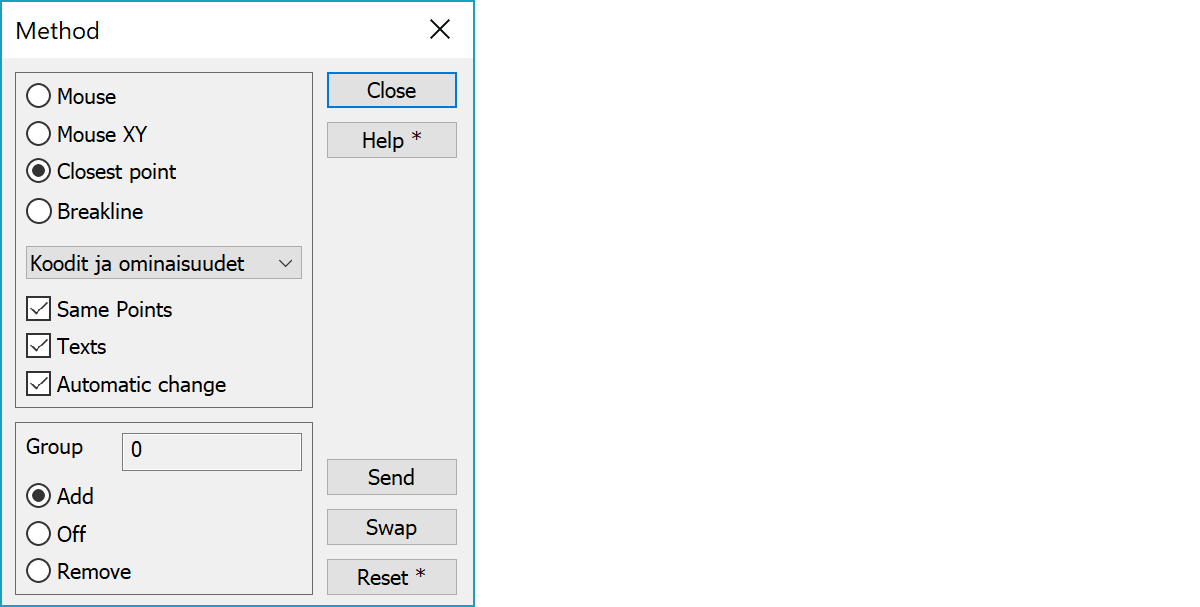
The position of the cursor defines the coordinates. Pressing the Shift-key together with the mouse button gives points continually when mouse is moved.
The program will search for the nearest point but only use the XY coordinates in the same way as mouse selection.
The nearest point to the cursor is chosen. If you hold down Ctrl-key while selecting a point, the Same points -settings will be swapped for this selection (on/off).
All points of the selected line are chosen. If you point line near to its end, points are chosen reversed order. With the Ctrl-key the sending order is reversed. With the Alt-key each point is sent separately and undoing is done separetely for each point.
Other methods can be selected from drop-down list.
Points are selected by a given code and attributes condition.
Define a rectangle with the mouse or give coordinates (Min XY/Max XY) by hand.
The points from within a given free form area are selected. The area can be defined by using the Mouse, Nearest point or Breakline search methods.
Selects all points, single points, line points, area points or texts. Methods All points and Single points do not select texts, even if the Text-setting below is on.
Selects all line start or end points.
Selects all arc or circle center points.
Selects all closed line points.
Selects all points in lines with at least one point selected already.
All points in all files are selected. Selects also texts, if the Text-setting below is on.
Selects all points in active or selected files. Selected file point selection is also available in the element list popup menu. Select also texts, if the Text-setting below is on.
If the checkbox is crossed, overlapping points are shown (points with the same pixel coordinate on the screen). These often appear, for example, when measuring buildings, barriers etc.
When this setting is on, you can use some methods to select also texts.
Allows some functions automatically change the method more suitable one.
Points are collected into a group by using a search method. In the same way, points not required within a group, can be removed. Cross checkbox to either add or remove points. The middle position of the checkbox, will maintain a group, even if you are using a particular search method,( so it works as a pause button.).
You can send the contents of the group to the dialogs (=functions) on the screen. Some of the functions use the contents of the group automatically.
Unmarked points will be changed to the contents of the group. It is faster to first choose the points of a group, which are not to be used in a function, and then change between marked/unmarked.
‘Zeroing’ the group. You can start to make a new group from zero. If you do not start the group from zero it will always be cumulative after a new search, and add to the existing group.
With the Shift-key removes only active point from the group. If the active point is line point and current method is Breakline, Shift-key removes all line's points from the group.
There are some special settings related to this function.
1 to close the dialog after the function. Only for methods Codes, Area and Rectangle.
0 set group to Off-mode when starting 3D-Win.
1 set group to Add-mode when starting 3D-Win.
See also: Using special settings