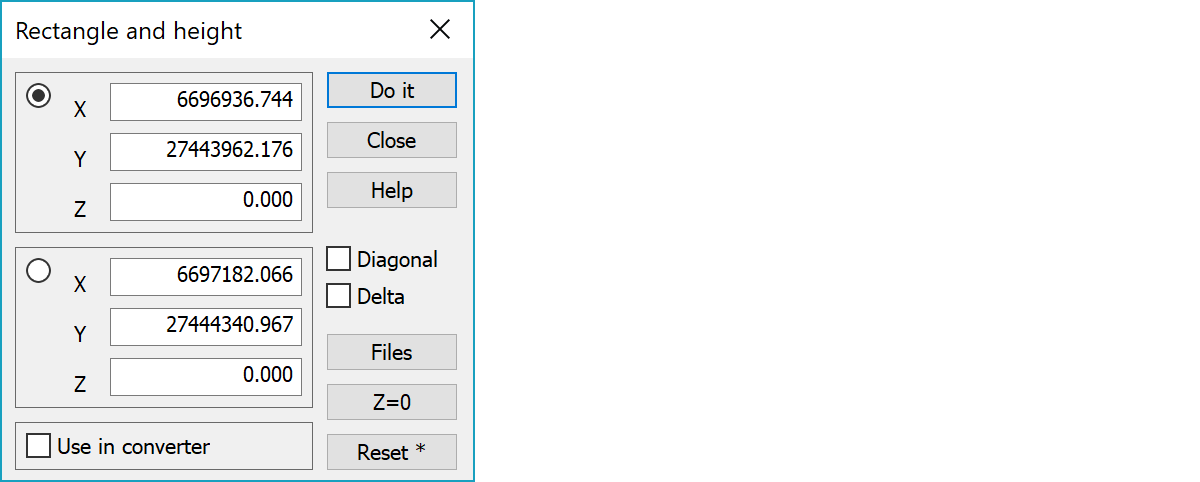
Points are selected using a rectangle. The rectangle can be create in two ways. Either by entering coordinates manually or by clicking on screen two opposite corners of the rectangle, in the required position (do not drag). You can also give only height limits for the search.
Search method can be cancelled by pressing ESC-button.
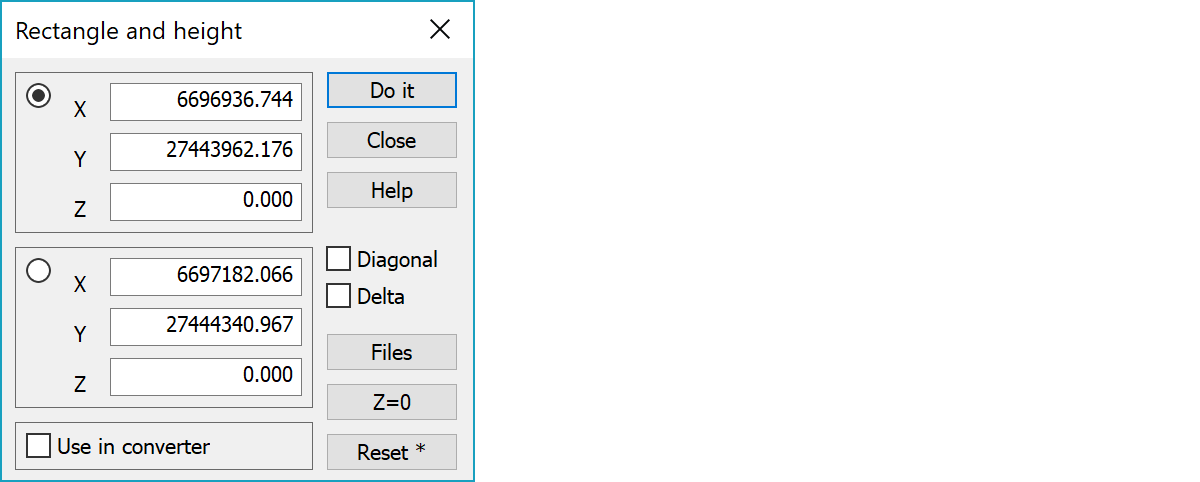
Search rectangle corner coordinates. In 3D-mode these are temporary drawing coordinates whose values depend on viewing angle.
The visible rectangle is used in converter reading and writing to clip vector file.
Uses two point diagonal line for selection instead of rectangle and selects all breakline points in lines intersecting diagonal.
When the setting is on, the upper coordinate is rectangle center and the lower coordinate is difference to rectangle edge. When clicking the center first time, mouse clicking is moved to affect rectangle size. After that mouse clicking may be moved manually to affect either rectangle center and size, but it is not changed automatically. This option can also be used to find some exact height levels by setting the center Z coordinate to correct height and pressing the button Z=0 to set some small tolerance value to dZ.
Clears old element list selections and marks selected files whose bounding box overlaps with given rectangle. Opens element list automatically, if necessary.
Set Z-limits using -0.000001 and 0.000001 and will practically select all points having Z=0.0.
Resets all fields or with the Shift-key only the Z-coordinate.