 Area calculation
Area calculation Area calculation
Area calculationYou can calculate areas in different ways (mouse/point/line). The program will calculate area and circumference continually as you give new points. N.B. the program displays the area by assuming that the first and last points are joined. The circumference or perimeter length will be finalized when the first point is clicked for a second time or Close area button is pressed.
Results are displayed on the screen and saved automatically to the Results file.
N.B. If you select a point using method Closest point and you pick a center point of an arc, the arc direction will be copied from that point. In some cases this might be opposite to your selection. Use method Mouse XY to avoid this.
Function calculates horizontal area by using just XY-coordinates. If the slope area is needed, create a terrain model from the area and check the slope area with the file info. Volume calculations can also display slope areas from the calculated area.
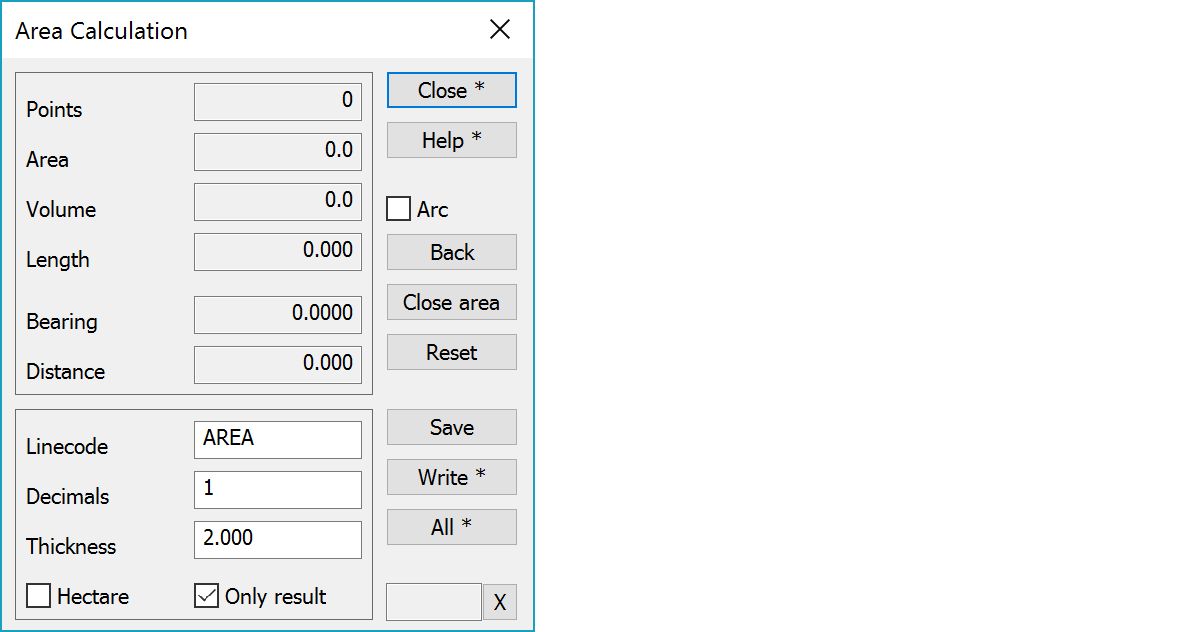
Shows the number of points.
Shows the cumulative area, circumference and volume.
Bearing and horizontal distance between the last two shown points
Line code used for saving areal line to active file.
Opens a text dialog. Decimals-setting determines number of decimals used.
Area thickness used for volume calculation.
Uses hectare instead of square meter as an area unit.
Write only the final result to result file.
Allows you to include an arc as part of a calculated area, select the center point and end point of the arc. When using method Breakline, function handles automatically possible arcs in breakline. Arcs in lines can be made visible by the Arc radius lines setting in the Point view dialog Line tab.
Deletes the last point and continues calculation.
Close the figure. This does not affect the area, only the circumference.
Deletes all shown points.
Saves line to the active file using linecode.
Opens the text edit dialog with the calculated area value. Text position and appearence can be changed before saving. With the Shift-key writes text directly using previus appearance settings. Volume is written with the Ctrl-key and perimeter with the Alt-key.
Write with both Ctrl- and Alt-keys writes all three values: area, volume and perimeter. Volume is not written, if thickness is zero.
Laskee aktiivisen tiedoston kaikkien sulkeutuvien viivojen pinta-alat. Ctrl-näppäimen kanssa laskee vain valitut viivat. Tulokset tallennetaan tulostiedostoon viivakohtaisesti ja yhteensä, mutta pistekohtaisia tietoja ei tallenneta. Lasketut pinta-alat kirjoitetaan kunkin alueen painopisteeseen käyttäen edellisiä tekstiasetuksia. Shift-näppäimen kanssa voidaan tiedot tallentaa viivan ominaisuustietona. Yhteenlaskettu pinta-ala ja pituus näkyvät toiminnossa laskennan jälkeen ja ne voidaan kirjoittaa kuvaan Kirjoita-painikkeella.
There are some special settings related to this function.
128 use two line format, use twol line format in the result file.
See also: Using special settings