 Edit sounding
Edit sounding Edit sounding
Edit soundingEdit sounding point.
If editing is open together with sounding window, all changes to edited sounding observations are displayed in diagram in real time. Active observation line is displayed in diagram with red color and when diagram is pointed with mouse, nearest observation line is activated in editing.
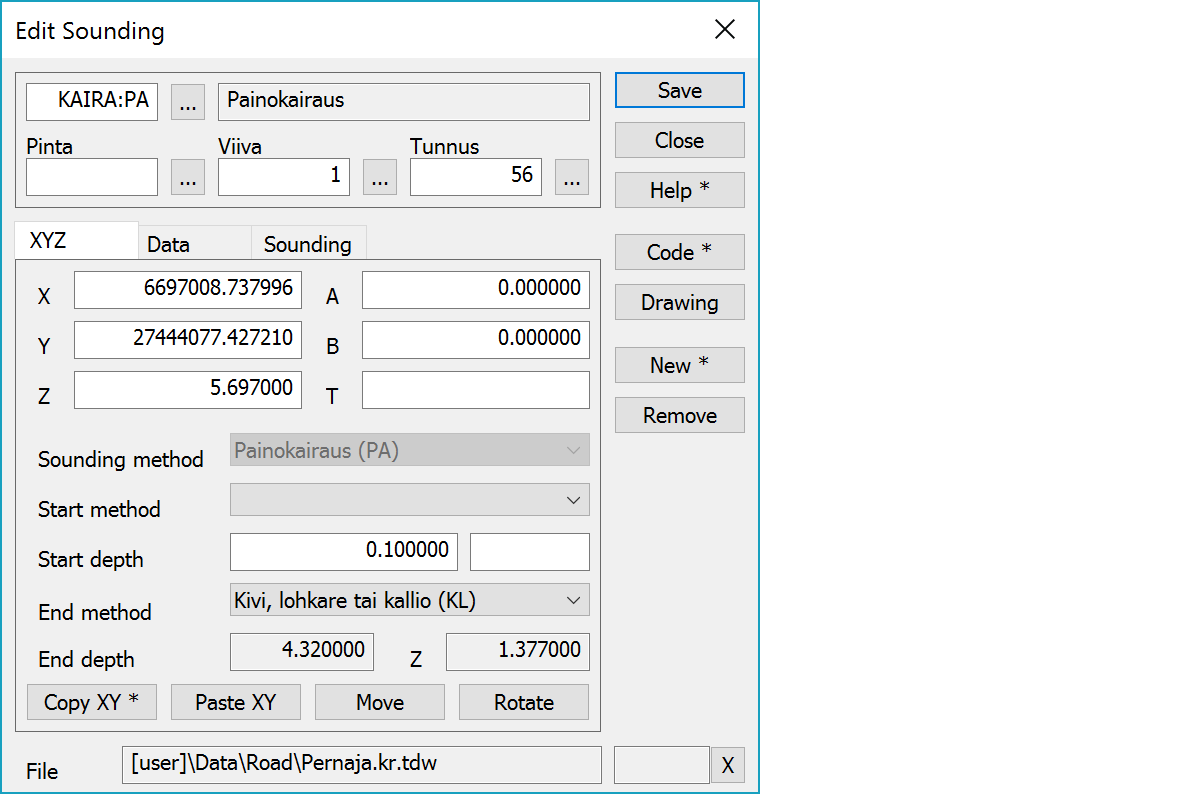
Upper part fields display object type and three freely selectable attributes.
Sounding point coordinates. A and B are projected section and side offset from the reference line. T is a point symbol direction in gons.
Because every sounding method have different data, this can be changed only when the observation list is empty.
Start method and depth of the sounding. Field beside the depth can be used for start methods missing from the list.
Sounding end method. Sounding method and end method together define the symbol for the point.
Sounding end depth and height.
Copies coordinates to the clipboard as a comma separated text. By default copies only X and Y. With the Shift-key the Z is also copied. With the Ctrl-key XY-coordinate order is swapped. With the Alt-key decimal separator comes from system settings and field separator is tabulator. This format can be pasted directly to Excel columns as numeric values.
Pastes quote, semicolon, tabulator, space or linefeed separated coordinates from the clipboard to the coordinate fields. If the clipboard data contains decimal points, comma is also handled as a field separator. Otherwise comman is handled as a decimal separator. Paste works also directly with columns copied from Excel. With the Ctrl-key XY-coordinate order is swapped.
Activates the point move mode. With the methods Mouse and Mouse XY only X- and Y-fields are activated and the point height does not change. With the method Closests point all coordinates are changed. With the Shift-key method can be changed when activating the move mode. New point location is pointed normally with the mouse. With the method Mouse and the Shift-key the point can be dragged. Coordinate values can also be changed manually.
Activates the point symbol direction change. New direction is pointed with the mouse according the normal method rules.
Activates data copying from another object. Method Nearest point copies data from the nearest point and method Mouse from the nearest line. By default only the object code is copied. With the Shift-key all attributes are copied.
Opens drawing data editing. Number of defined drawing data items is displayed in parenthesis after button label. With the Shift-key clears drawing data.
Creates new sounding point. With the Shift-key makes copy of the active sounding point.
Removes sounding point. With the Alt-key starts continuous remove mode. Objects pointed with the Alt-key are immediately removed.
The file element where the object belongs.
Displays current edit mode (move, rotate, add, etc.). The X button quits the edit mode and returns to the normal state. If no mode is active, it releases the current object.
Following macros can be used to access sounding point data:
| Macro | Description |
|---|---|
| #BOREMETHODCODE | Sounding method code |
| #BOREMETHODNAME | Sounding method name |
| #BORESTARTCODE | Starting method code |
| #BORESTARTNAME | Starting method name |
| #BOREENDCODE | Ending method code |
| #BOREENDNAME | Ending method name |
| #BORESTARTDEPTH | Starting depth |
| #BORESTARTHEIGHT | Starting height |
| #BOREENDDEPTH | Ending depth |
| #BOREENDHEIGHT | Ending height |
| #BOREROCKDEPTH | Rock depth |
| #BOREROCKHEIGHT | Rock height |
Static-dynamic penetration (HP)
Piezocone penetration test (CU)
Core sampling (KE)
There are some special settings related to this function.
Settings affecting edit and calculation function behavior.
Defines which attributes are displayed first in the list. By default T1,T2,T3,T4,T5.
See also: Using special settings