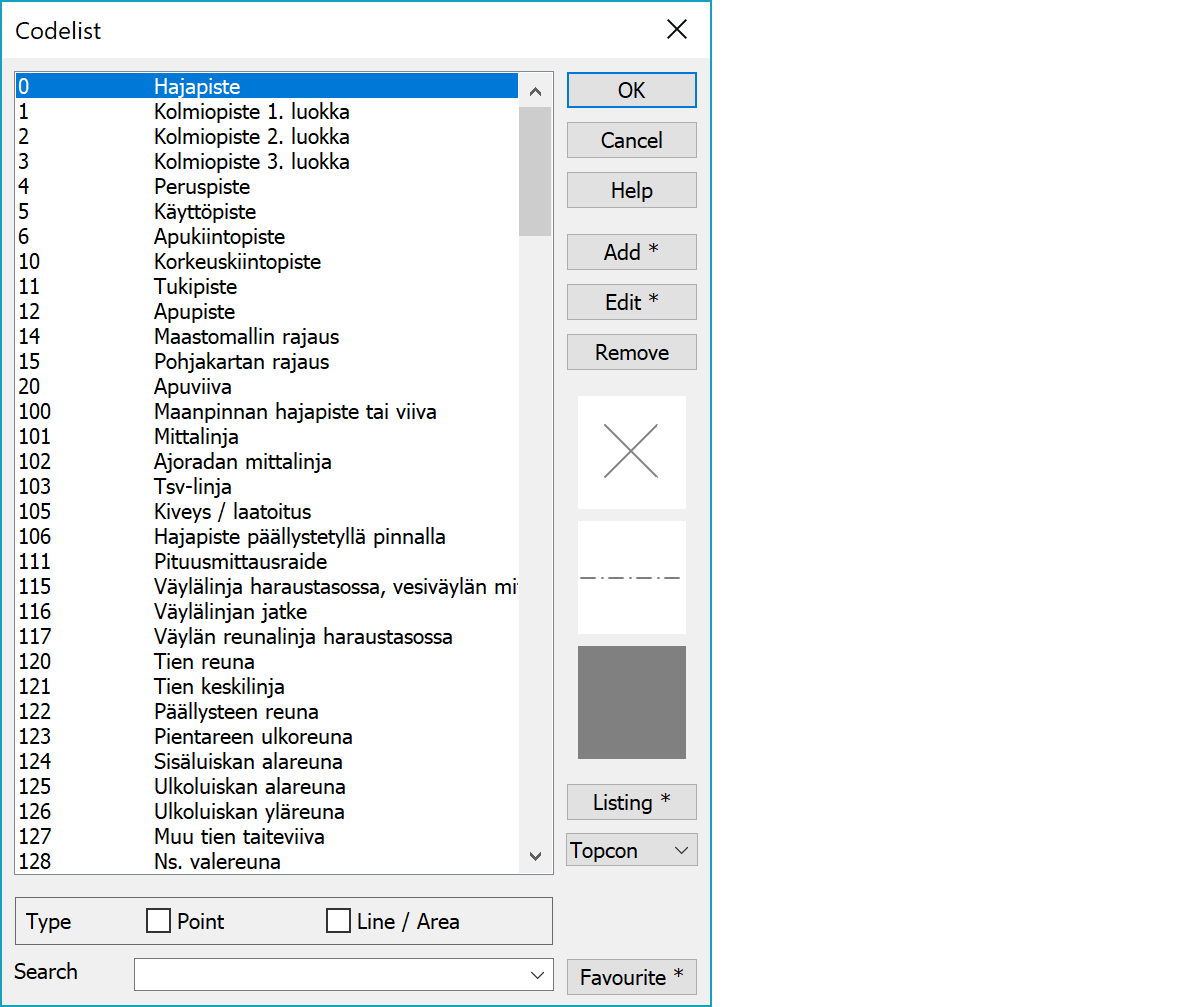
The list displays the codes that are in the code system. The symbols corresponding to the selected code, and the line type/color, are shown in the small fields at the bottom. You can define a code list for code fields T1 and T3. Definitions for field T1 control the drawing in cross section and profile windows. T3 controls drawing in standard windows.
The list is sorted according to the code. Numeric codes come first in normal number order and alphabetically sorted letter codes after them. List does not allow multiple items with a same code.
It is possible to use ? characters as a wildcard to mean any other character. For example, code definition 3?? defines drawing rules and attributes to all three letter codes with 3 as a first character.
In the system code list, codes that exist also in the main code list are displayed with plus (+) sign. If the code contains wild characters (e.g. 3??), asterisk (*) is displayed instead.
List allows multiple selections using normal Windows conventions. Multiple codes can be removed, but editing handles only topmost selected code. When used for browsing, multiple selected codes are returned as a comma separated list.
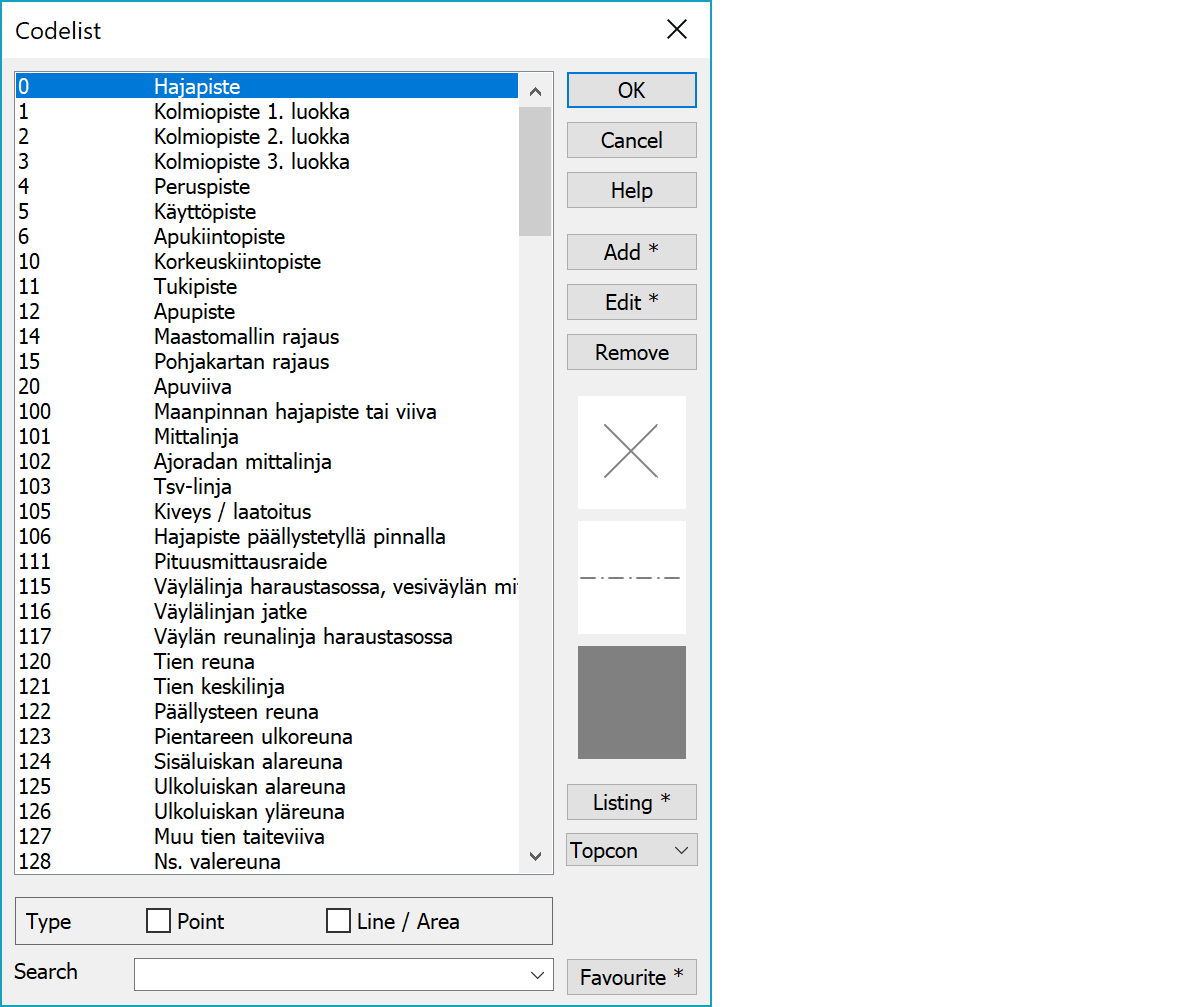
Add a new code to the list. To use the selected code as model for a new code, hold down Shift-key while pressing Add-button. If you use a name which already exists in the symbol list, the new definition is added to the list with a different code (code_).
With the Ctrl-key the system code list is opened for selection and the selected system code is then copied to the main code list.
With the Alt-key text file is asked and its contenst are read to the code list. Text file header must contain comment line starting with two exclamation marks defining code list format. Format can contain definitions 0, ID, NAME, DESCRIPTION, GEOMETRY and SURFACE separated by one of the following separator characters: comma (,), semicolon (;), space ( ), tabulator (~), linefeed(|). Definition 0 skips column and the last definition is read to the end of line unless there is some separator character after it. Example follows:
!! ID GEOMETRY SURFACE NAME 0 PV 1,2 Pinnan hajapiste tai taiteviiva 1 P 9 Kolmiopiste 1.luokka 2 P 9 Kolmiopiste 2.luokka
Previous example reads code id, geometry, allowed surfaces and name from space separated columns. GEOMETRY defines object geometry: point (0, P), line (1, V, L) or area (2, A). SURFACE defines allowed surface codes 1, 2 or 9. NAME is code name and DESCRIPTION possible longer description. If the code already exists, underscore is appended to the new code id (0 -> 0_).
Edit a code from the list.
Removes selected codes from the list.
Button writes code list using format defined in the list below. File is opened with program registered for file extension or with the Shift-key in text editor. With the Ctrl-key only codes marked as field codes are written.
Text: Creates text file (codefile.txt) for all code definitions in list.
"Text": Quoted list (codefile.dat) suitable for code conversion.
Topcon: Topcon XML code file. With the Alt-key uses old format.
Trimble: Trimble XML kod fil.
Leica: Leica code file. With the Alt-key uses old format.
In Leica xml-file maximum code length is 16 characters and maximum explanation 20 characters. Longer items will create warning message. Too long codes are not included in listing and too long explanations are cut to maximum length.
Filter code list by removing all items with defined type and not matching with given type selections. When the list opened from editing function for code selection, settings are initialized automatically according to the editing function type. For example, point editing shows only point codes. However, original code types are always displayed. For example, if single point has line code, list shows also line codes.
Filters code list by removing all items not containing given string. String is searched from code itself, its name and longer description. Upper and lower case characters are considered equal. Favourite button can be used to save often used search strings to the filter list. With the Shift-key favourite string is removed from the list.
Special case is asterisk (*) at the beginning or end of the search string. It searches only strings in the beginning or end of code. For example, AP* finds codes beginning with AP or *M finds codes ending with letter M.