 Edit terrain model
Edit terrain model Edit terrain model
Edit terrain modelWhen editing the model you can hide and turn triangles. Editing is always directed to the active terrain model (see Automatic file selection). You can change the active element in the element list. N.B. that triangles are never deleted, only hidden. They are in the model but are not used in calculations. The changes made to the model are saved with the model.
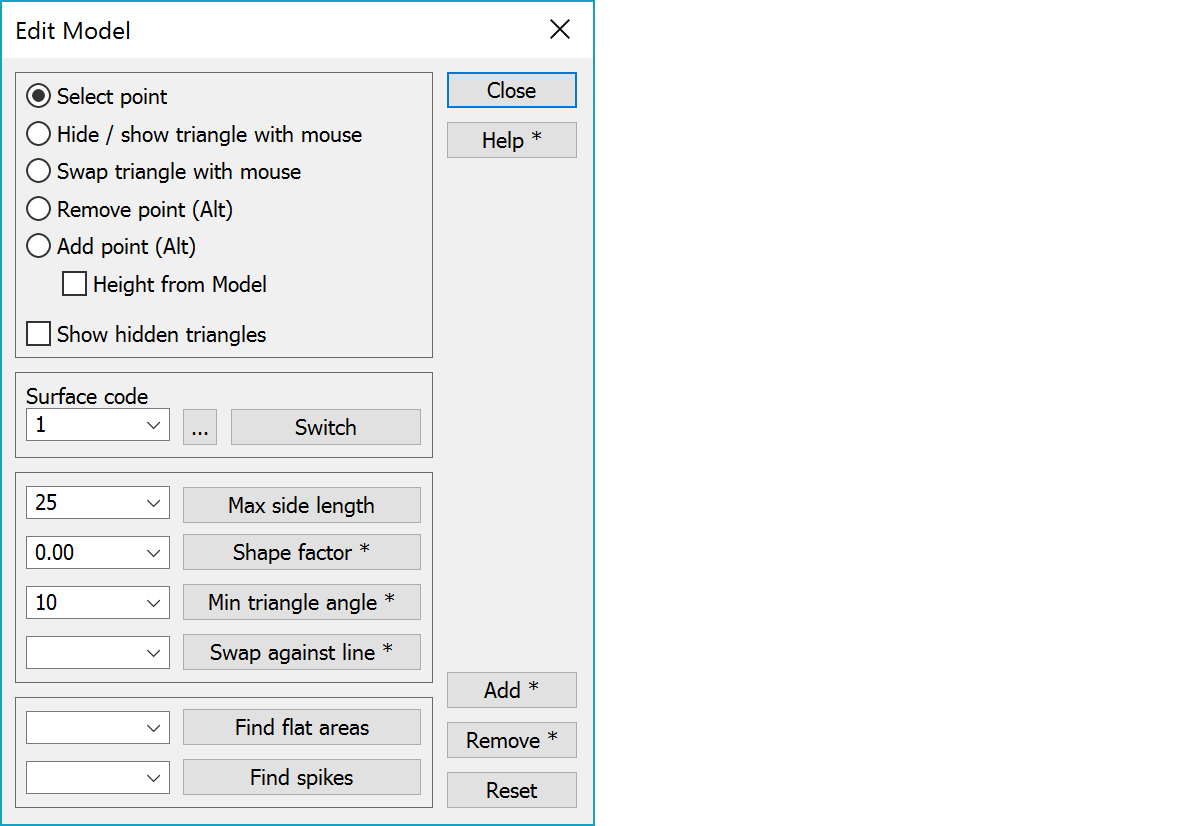
Allows single point selection from the model for removing.
Hiding/showing individual triangles with the mouse. When you click a triangle with the mouse its state changes. With the Shift-key you can hide triangles by mouse dragging and with the Ctrl-key you can restore them visible by mouse dragging. With the Alt-key makes triangle swapping described below.
Hidden triangles are show with grey color and triangle made visible with cross hatch. These remain visible until dialog is closed or some of its settings are changed. Display update can also be forced by clicking anywhere on screen with the Ctrl-key. If Show hidden triangles setting is on, no special drawing is made.
Turning the direction of two neighboring triangles. Click the line between the triangles with the mouse, the direction of the line changes. With the Ctrl-key turns triangle side locking or or off. Locked side is drawn with black line. With the Alt-key makes triangle hiding described above.
Pointing a model point with the Alt-key removes it from the model. Can be used also with line points, if there is only one line going throught the point. Removing point from closed lines leaves single continuous line. Removing middle point from other lines splits them to two separate parts.
Pointing a single point with the Alt-key adds it to the model. If the setting Height from model is on, the new model point gets height from the model. This happens also if the original point height is zero or its is pointed with the method mouse. Otherwise the original point height is used. In all cases the original point retains its height.
Show hidden triangles when editing. The color of hidden and visible triangles can be chosen in Color settings (color 23). This function can also be used to show any holes in the model by selecting a bright color. Holes, which are actually large triangles, can now be seen clearly. Holes can also be seen with edge search function.
The surface code of the model can be changed without having to re-triangulate. If the new surface code differs from file extension surface id, program asks confirmation and changes also the file extension. The browse button opens the code file surface list for selection.
Give the largest permitted side length. The program hides all the triangles that have a side length larger than this.
After the change separate areas and possible holes inside them are searched from the model. If there are more than one area or there are holes inside areas, warning is given. Areas and holes can then be viewed with separate function.
Swaps adjacent triangles in the network based on three rules: shorter diagonal of the quadrilateral formed by two adjacent triangles, relatively wider triangles from all possibilities and finally swapping triangles away from same breakline. The function parameter is minimum acceptable value for half of the shorter diagonal divided by the longer diagonal. For symmetrical triangles this is triangle height divided by its base length.
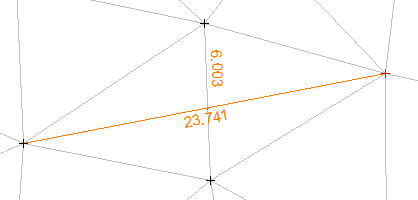
Shape factor value 0.0 selects always shorter triangle side. Value 1.0 tries to make triangles as equal sided as possible to avoid very narrow triangles. Usually value 0.0, which uses Delauney algorithm, works well with normal terrain models.
With the Shift-key relative height and breakline checks are skipped and only shorter diagonal rule is used. Normally maximum side length checking is done after the triangle swapping. With the Alt-key this can be skipped and the swapping handles only visible triangles.
Give the minimum permitted triangle corner angle. The program hides all the edge triangles that have an angle smaller than this. With the Shift-key hides triangles in inner corners of model edge breaklines.
Kääntää kolmiot, jotka koskevat annettua viivaa, kohtisuoraan viivaa vasten. Viivojen koodit annetaan listalla pilkulla erotettuina. Voit määrittää listan arvot erikoisasetuksella SwapRoadList. Ctrl-näppäimen kanssa käyttää viivoja, joiden yksikin piste on valittu ryhmään. Toimintoa tarvitaan mm. tieluiskan kolmioiden kääntöön.
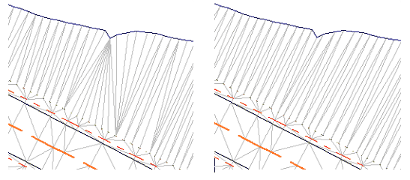
Uses given maximum angle in gons (e.g. 1.0) or as a scale value (e.g. 1:10) and searches flat areas, where all angles between triangles around the point are smaller that the given value. These points are selected and triangles around them are marked with the code. Model settings option Marked can then be used to paint these triangles.
Uses minimum angle in gons (e.g. 50.0) or as a scale value (e.g. 3:1) and searches upward and downward spikes, where all triangle edges around the point are steeper than the given value. These points are selected and triangles around them are marked with the code. Model settings option Marked can then be used to paint these triangles.
Adds active single point to the model and creates triangles around it. With the Shift-key adds all selected single points to the model. This function uses same Height from model setting as single point adding with the mouse.
Removes active single point from the model and recreates triangles around it. With the Shift-key removes all selected single points from the model.
Removes triangle marking codes created by flat area or spike search.
There are some special settings related to this function.
A comma separated list of side lengths in selection list.
A comma separated list of surface codes in selection list.
A comma separated list of minimum angle values in selection list.
A comma separated list of factors in selection list. Used in Swap triangles -function.
Comma separated list of handled codes. Several code sets can be given by separating them with semicolon (e.g. 121,123;140,141;124,125,126).
A comma separated list of flat area find slope values.
A comma separated list of spike find slope values.
See also: Using special settings