 Add objects
Add objects Add objects
Add objectsFunction for adding simple points, lines, circles and texts. Each page remembers its own settings and point search method. Points and texts can be autosaved with one click. Lines and circles need sparate saving at the end.
Normally objects are added to the active file like in any other function. Optionally other save file can be selected from the list at the bottom. This makes it possible to use active file for normal mapping and other file for additional notes.
Pointing object with the Alt-key picks code and surface from it. Method Nearest point picks data from the nearest point and method Mouse from the nearest line. For texts code is always picked from the nearest text.
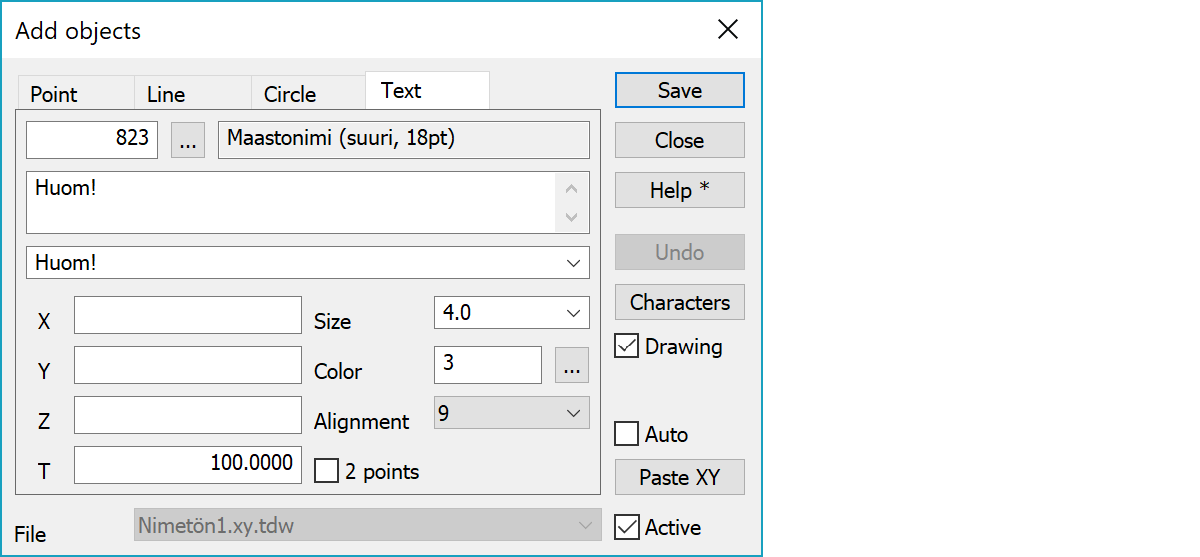
Topmost line shows the font used for text.
Added text is displayed in multiline field. List below it contains last ten added texts.
Text coordinates and angle.
Text size. Value zero uses size from the code file.
Text color. Value zero uses color from the code file.
Text alignment.
Text position and direction is given with two points. Left side alignments position text to a first point, right side alignments to a second point and others halfway between given points.
When pointing line, the Back button reverses one point at time. With circle it resets points. In all other cases, button functions as undo.
Opens selection list for special characters and constant texts. The list is common selection list, where user can add new texts. Selected text is inserted to the cursor position.
Uses object specific drawing data (size, width, color).
Saves the point automatically after it has been selected.
Pastes quote, semicolon, tabulator, space or linefeed separated coordinates from the clipboard to the coordinate fields. If the clipboard data contains decimal points, comma is also handled as a field separator. Otherwise comman is handled as a decimal separator. Paste works also directly with columns copied from Excel.
When the active setting is on, objects are stored to the active file. If the setting is off, separate save file can be selected from the adjacent list.
There are some special settings related to this function.
Settings affecting edit and calculation function behavior.
See also: Using special settings