 Edit line
Edit line Edit line
Edit lineEditing a line. The line is activated by pointing it with the mouse and the closest line section is marked as an active section. If the line is pointed outside of its edpoints, only the endpoint is activated. The active line is displayed with an edit color. The beginning and the end of the line are shown with ortogonal line symbols. Also possible arc radiuses and hidden line sections of the active line are displayed. Additionally, currently active line section is shown with a different color and small arrow pointing the line direction. The active point is the endpoint of the active section.
Line reference point is a location where line attributes are shown. If it is not defined, location halfway between first two line points is used by default. Reference point is not normally displayed and it cannot be picked by mouse. When editing line, it is displayed as a small circle and its location can be changed by tools in Reference tab page.
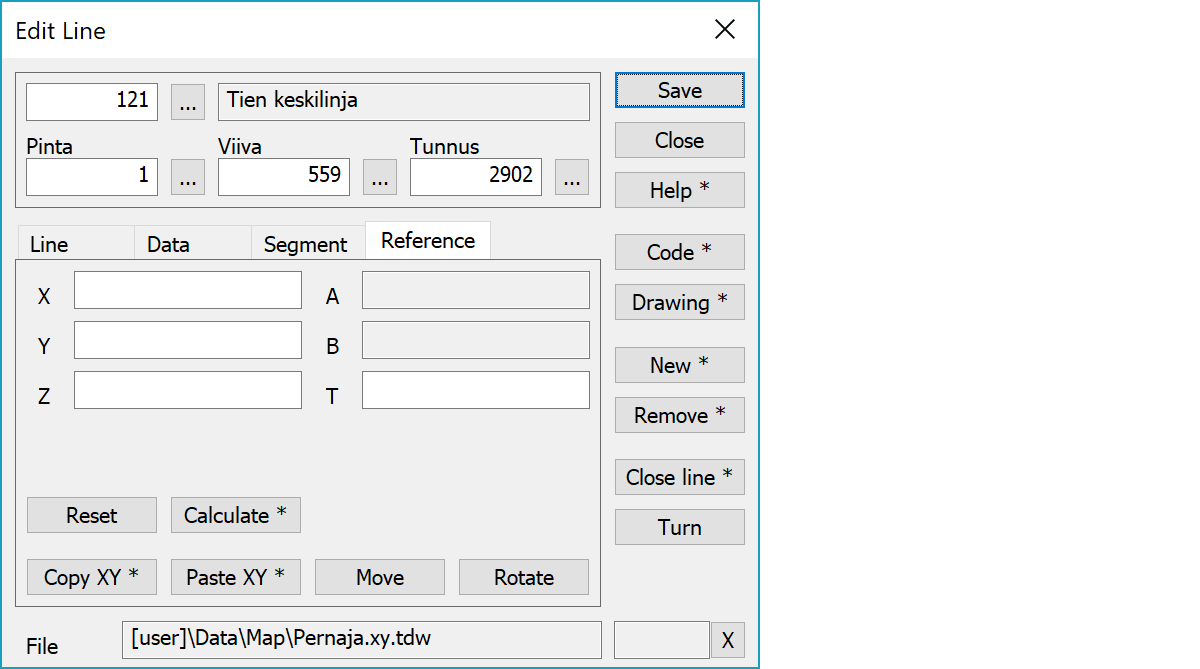
Upper part fields display object type and three freely selectable attributes.
Line reference point coordinates. If these are defined, line attributes are displayed there. Otherwise line attributes are displayed beside the line.
Resets coordinates to zero and leaves reference point undefined.
Calculates the line reference point, which is between first two points for normal lines or somewhere inside the area for closed lines. With the Shift-key calculates actual weight center of the line.
Copies coordinates to the clipboard as a comma separated text. By default copies only X and Y. With the Shift-key the Z is also copied. With the Alt-key decimal separator comes from system settings and field separator is tabulator. This format can be pasted directly to Excel columns as numeric values.
Pastes quote, semicolon, tabulator, space or linefeed separated coordinates from the clipboard to the coordinate fields. If the clipboard data contains decimal points, comma is also handled as a field separator. Otherwise comman is handled as a decimal separator. Paste works also directly with columns copied from Excel.
Activates the point move mode. New reference point location is pointed normally with the mouse. With the method Mouse and the Shift-key the point can be dragged. Coordinate values can also be changed manually.
Activates the point symbol direction change. New direction is pointed with the mouse according the normal method rules.
Activates data copying from another object. Method Nearest point copies data from the nearest point and method Mouse from the nearest line. By default only the object code is copied. With the Shift-key all attributes are copied. If the pointed object is line point, attributes are copied from line object.
Opens drawing data editing. Number of defined drawing data items is displayed in parenthesis after button label. With the Shift-key clears drawing data.
Creates new line and activates the point add mode. Each subsequent mouse click then adds new point to the line. With the Shift-key makes just a copy of the active line and activates the move mode.
If new line is created with method Breakline, undo removes whole line. Pointing the line with the Alt-key makes it possible to undo all added points separately.
The line and the points belonging to it are removed. With the Alt-key starts continuous remove mode. Objects pointed with the Alt-key are immediately removed.
The line’s direction is reversed. The direction of the line is sometimes important. In several mapping systems, slope marks/labels etc. are drawn in particular positions. Does not affect line point numbering or codes.
The first point of the line is repeated as the last point of the line, so that the line is closed.
With the Shift-key the closes rectangular line and creates last corner if necessary. Also converts all corners to right angles by moving points so that center of each side keeps its location. The first line section is used as a baseline and line may not contain arcs.
With the Ctrl-key closes line to the intersection of first and last line section. Height of the intersection point is an average of heights calculated from original line sections. Average calculation does not use zero heights.
With the Alt-key converts line to a bounding rectangle.
The file element where the object belongs.
Displays current edit mode (move, rotate, add, etc.). The X button quits the edit mode and returns to the normal state. If no mode is active, it releases the current object.
There are some special settings related to this function.
Settings affecting edit and calculation function behavior.
Defines which attributes are displayed first in the list. By default T1,T2,T3,T4,T5.
See also: Using special settings