 Edit area
Edit area Edit area
Edit areaArea editing operations. Area is activated by pointing inside it with the mouse. If there are several possible areas, the smallest one is selected.
Area reference point is a location where area attributes are shown. If it is not defined, location halfway between first two border line points is used by default. Reference point is not normally displayed and it cannot be picked by mouse. When editing area, it is displayed as a small circle and its location can be changed by tools in Reference tab page.
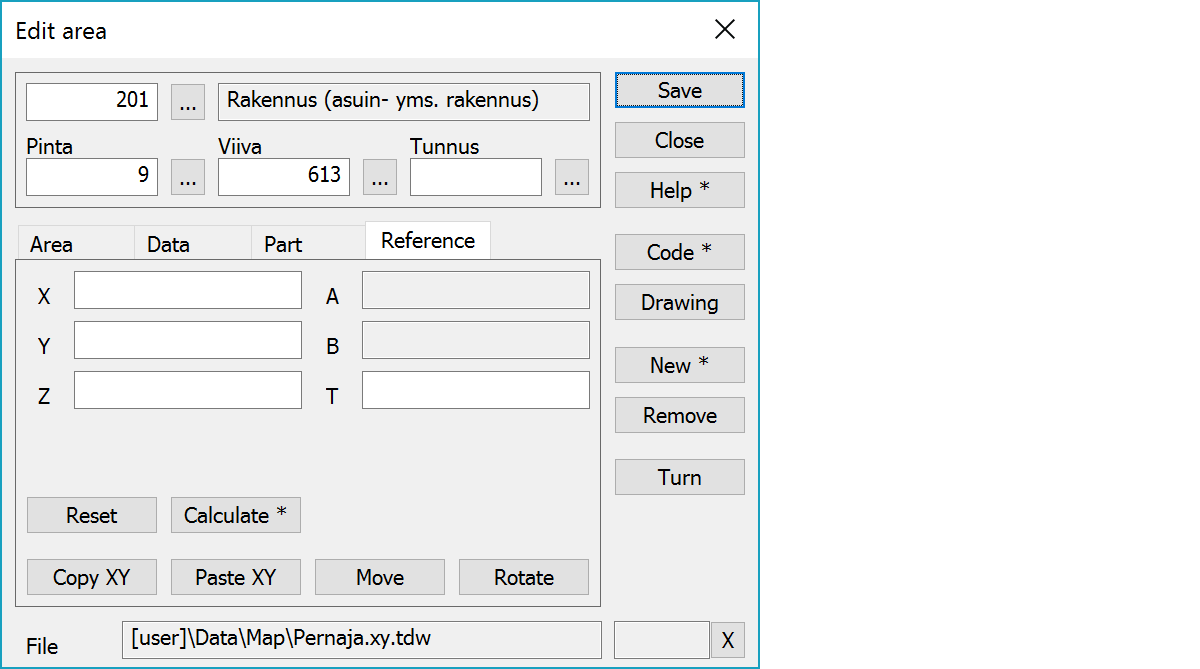
Upper part fields display object type and three freely selectable attributes.
Area reference point coordinates. If these are defined, area attributes are displayed there. Otherwise area attributes are displayed beside the line.
Resets coordinates to zero and leaves reference point undefined.
Calculates the area reference point, which is somewhere inside the area. With the Shift-key calculates actual weight center of the area.
Copies coordinates to the clipboard as a comma separated text. By default copies only X and Y. With the Shift-key the Z is also copied. With the Alt-key decimal separator comes from system settings and field separator is tabulator. This format can be pasted directly to Excel columns as numeric values.
Pastes quote, semicolon, tabulator, space or linefeed separated coordinates from the clipboard to the coordinate fields. If the clipboard data contains decimal points, comma is also handled as a field separator. Otherwise comman is handled as a decimal separator. Paste works also directly with columns copied from Excel.
Activates the point move mode. New reference point location is pointed normally with the mouse. With the method Mouse and the Shift-key the point can be dragged. Coordinate values can also be changed manually. With the Ctrl-key moves the whole line relative to the reference point.
Activates the point symbol direction change. New direction is pointed with the mouse according the normal method rules.
Activates data copying from another object. Method Nearest point copies data from the nearest point and method Mouse from the nearest line. By default only the object code is copied. With the Shift-key all attributes are copied.
Opens drawing data editing. Number of defined drawing data items is displayed in parenthesis after button label. With the Shift-key clears drawing data.
xxx
Removes the active area. With the Alt-key starts continuous remove mode. Objects pointed with the Alt-key are immediately removed.
The border line’s direction is reversed. Does not affect line point numbering or codes.
The file element where the object belongs.
Displays current edit mode (move, rotate, add, etc.). The X button quits the edit mode and returns to the normal state. If no mode is active, it releases the current object.
There are some special settings related to this function.
Settings affecting edit and calculation function behavior.
Defines which attributes are displayed first in the list. By default T1,T2,T3,T4,T5.
See also: Using special settings