 Edit area
Edit area Edit area
Edit areaArea editing operations. Area is activated by pointing inside it with the mouse. If there are several possible areas, the smallest one is selected.
Area reference point is a location where area attributes are shown. If it is not defined, location halfway between first two border line points is used by default. Reference point is not normally displayed and it cannot be picked by mouse. When editing area, it is displayed as a small circle and its location can be changed by tools in Reference tab page.
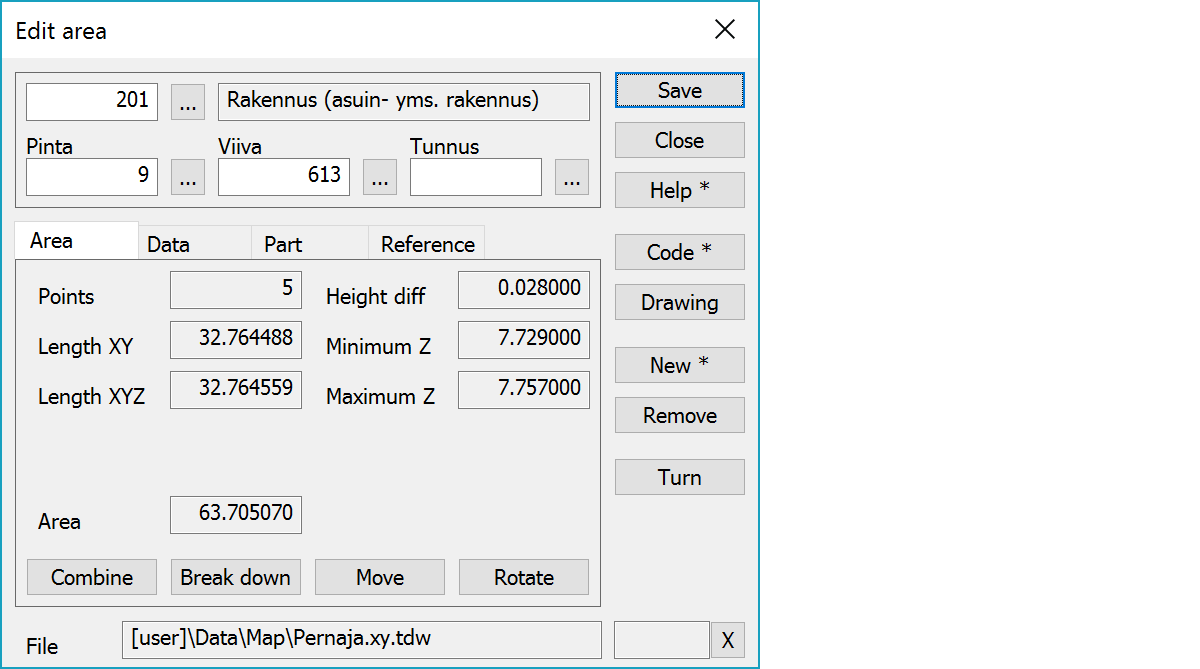
Upper part fields display object type and three freely selectable attributes.
The number of points belonging to the border line. If the line has curves, the midpoint will be counted as one point.
2D and 3D length of the border line.
Minimum and maximum heights in the border line and their difference.
Area's area.
xxx
xxx
Activates data copying from another object. Method Nearest point copies data from the nearest point and method Mouse from the nearest line. By default only the object code is copied. With the Shift-key all attributes are copied.
Opens drawing data editing. Number of defined drawing data items is displayed in parenthesis after button label. With the Shift-key clears drawing data.
xxx
Removes the active area. With the Alt-key starts continuous remove mode. Objects pointed with the Alt-key are immediately removed.
The border line’s direction is reversed. Does not affect line point numbering or codes.
The file element where the object belongs.
Displays current edit mode (move, rotate, add, etc.). The X button quits the edit mode and returns to the normal state. If no mode is active, it releases the current object.
There are some special settings related to this function.
Settings affecting edit and calculation function behavior.
Defines which attributes are displayed first in the list. By default T1,T2,T3,T4,T5.
See also: Using special settings