 Normalizing
Normalizing Normalizing
NormalizingTo normalize active vector file. Select first which function do use and them press Do it-button.
This function is also available in format converters.
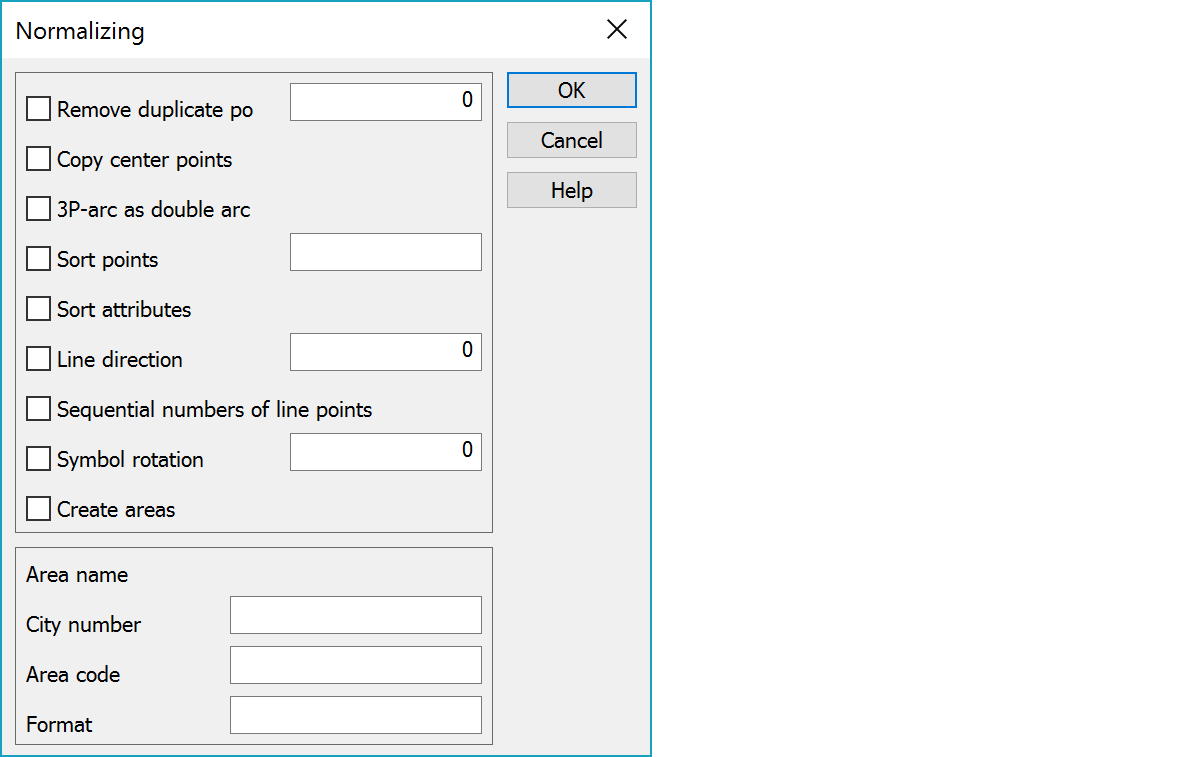
Removes consecutive points in single point list and line points. The point to be removed has to have same code fields (T1-T6) as the point to be compared. All coordinates (XYZ) has to be same always. Use binarysum to select code fields for comparison:
1=T1-field
2=T2-field
4=T3-field
8=T4-field
16=T5-field
32=T6-field
If equal points are found, the first one remains and the others are deleted.
If you need to remove single points/line points, which don’t have exactly sama values for XYZ-coordinates, use the Compare points-function.
To copy center points of arc/circle into single points. The new points will have T6=69.
In a three point arc (T6=64) two arcs will be created instead of one. The arc radius is calculated using all three points, but it will be saved as two arc with same center point. This is mainly for reading in measured data either as an observation book or a coordinate file.
To sort points in a file according to given sort order. Internal order inside a break lines is not changed, but line numbers or surface codes are sorted.
To sort attribute data of single points and break lines according to attribute order in code file. This is important, if you want attribute data shown in certain order in screen (Show point) or in a format conversion.
Swap break lines to have rotation either in clockwise or counterclockwise. Parameter 1 for clockwise and -1 for counterclockwise.
A break line will be cut if point numbers are not consecutive.
To rotate symbols. Use parameter to define rotation type :
0 no rotation
1 complement angle(angle = 100-kulma)
2 clockwise(angle = angle + 100)
3 counterclockwise(angle = angle - 100)
Closed breaklines having area type defined for T3-field in code file will be coded as areas.
If the line around an area is in many parts, you can use Combine lines (in Fields -function in format conversion settings) to join lines with same feature code (T3) and equal start or end point.
To convert text as real estate code by formatting them. If city number is missing from the original text, the function can add a user defined city number in the beginning of the text.
Text code: Only texts having this code are converted. You can defined several codes separated by comma. Asterisk (*) handles all texts.
To define several different formats, use comma separated list to defined groups. Input formats respectively using semicolon as separator. Max 50 groups can be defined.
City number: This number will be added in the beginning of the original text.
Format: Format for the new text.
Original text is divided into six parts, which are named A-F. These parts will be used to define the new format. Capital letters A-F will be replaced be respective values, other characters remain as they are.
A = city number (3 characters)
B = village (3 characters)
C = house (4 characters)
D = block (4 characters)
E = (1 characters)
F = (4 characters)
E.g.: B-C-D tai A:D/E.
If all fields B-F are empty or zero, that estate is removed.
To have different format for different feature codes, use semicolon (;) to separate code and format groups in the list.
Example: Area code=4,5;6;7,8
Format=A-B;B/D;C:D
Result:
codes 4 and 5 have use format A-B
code 6 uses format B/D
codes 7 and 8 use format C:D