 Edit horizontal alignment
Edit horizontal alignment Edit horizontal alignment
Edit horizontal alignmentA new horizontal alignment is created by selecting first Add-function and pointing with mouse the road line top points as a break line. To edit the horizontal alignment, select one point using mouse to active a segment and edit the parameters. Single segment consists circular arc and adjacent clothoids.
Alignments read with the GT-math setting cannot be edited, but their start section can be changed.
Screen will be updated automatically after editing and saving it. In case the geometry is not acceptable (arc segment crossing each other), read color will be used to show the errors.
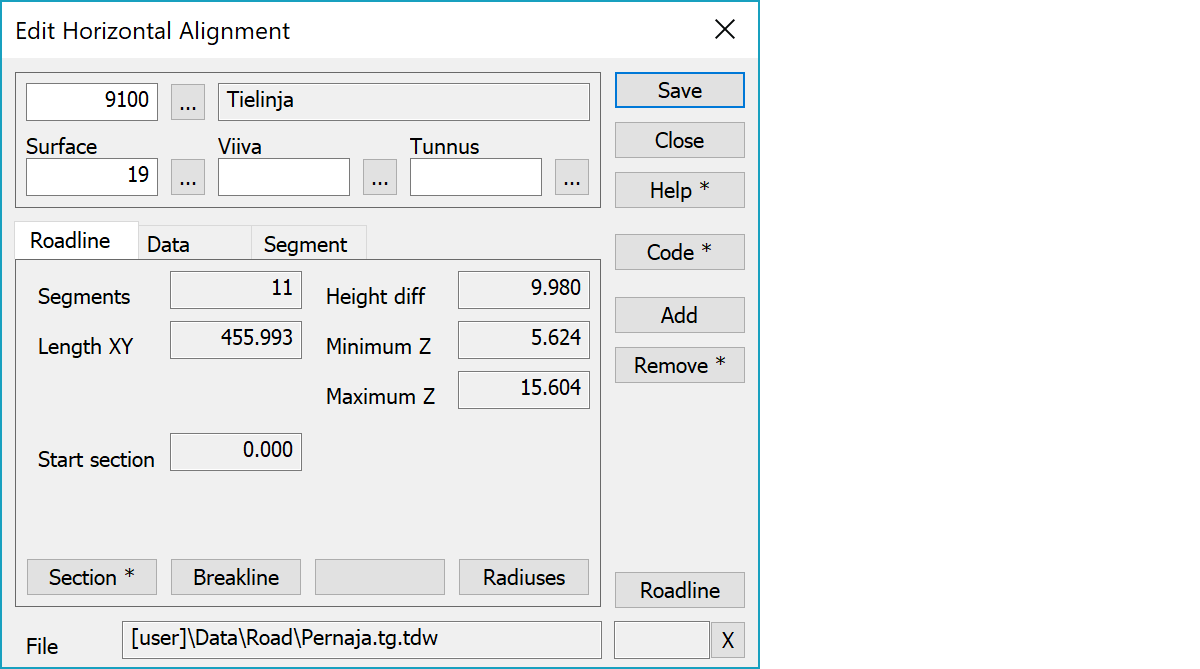
Upper part fields display object type and three freely selectable attributes.
Amount of horizontal alignment elements and total length.
Minimum and maximum heights in the line and their difference.
Horizontal alignment start section.
By default asks new starting section value for horizontal alignment and updates all section values. With the Shift-key asks new section value for active point position and updates all section values. In both cases vertical alignment starting section is moved by the same amount.
Creates new horizontal alignment from the active breakline (line with active point).
Asks minimum radius value and makes sure that every radius in the alignment has at least size of it. This eliminates zero radius corners and makes the alignment behave better with calculations.
Activates data copying from another object. Method Nearest point copies data from the nearest point and method Mouse from the nearest line. By default only the object code is copied. With the Shift-key all attributes are copied.
A new arc segment will be added every time you use mouse. The new segment becomes active and radius will be set to zero. You can add new segments either in the middle of the road or at the end. If there are no horizontal alignment files in the element list, a new file element will be created.
Deletes the active segment. With the Shift-key asks confirmation and clears whole horizontal alignment.
New road line pointing with mouse.
The file element where the object belongs.
Displays current edit mode (move, rotate, add, etc.). The X button quits the edit mode and returns to the normal state. If no mode is active, it releases the current object.
There are some special settings related to this function.
Settings affecting edit and calculation function behavior.
Defines which attributes are displayed first in the list. By default T1,T2,T3,T4,T5.
See also: Using special settings