 Contour texts
Contour texts Contour texts
Contour textsA text label or short line can be added to either all contours or at breakline cutting points. In both cases the contour interval condition has to be met. The text label is positioned on the ascending side of the contour. If countour lines are created with some other program, they may not follow the same direction rule as 3D-Win contours. In that case, directions can be fixed with Check contour tool in Tools/Utilities.
Function handles only active file lines. Contour height is added into the file as normal text, with size and code. You can edit the text later with text editing functions.
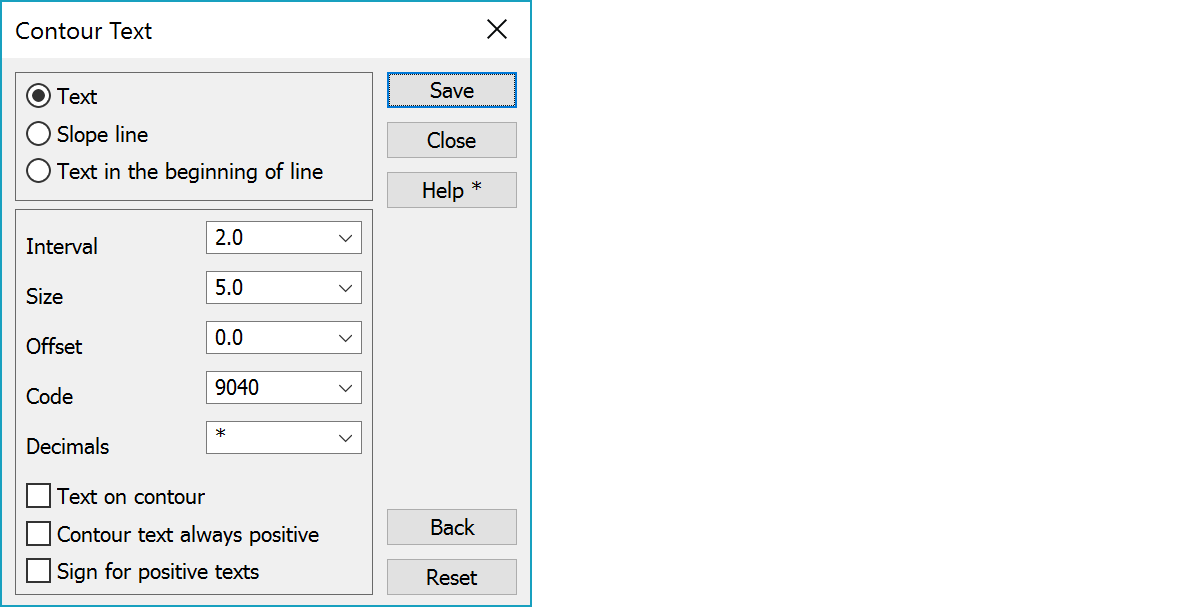
Adding contour text by using break line. Select first point for the break line. With Save-command, a new text is added to every point, where this break line intersects with a contour line and the contour height is a multiple of interval.
Adding short line by using break line. Select first point for the break line. With Save-command, a new text is added to every point, where this break line intersects with a contour line and the contour height is a multiple of interval. Line length is read from Size-field (metric value).
A text label is added to all contours, which have met the contour spacing condition. The position of the label is between the first two points of the contour and the direction angle comes from the points.
A text label is added only to those contours whose Z value is a multiple of the contour spacing. E.g. if contours have been calculated at 1 meter intervals, but the contour spacing is 2 meters, the text label will appear on every other contour.
Number of decimals is selected automatically according to the selected interval. See also Special setting ForceDecimals.
Text size or line length. Text size can be positive (millimeters on paper) or negative (metric size).
Text offset (off the line) in meters.
Text or line code depending on selected funtion. Option * uses contour line code for text or direction line code. If this code contains definition %s or *, it is replaced by the point code. For example definition T%s creates text code T25 for point code 25.
Code list shows all codes given in font list of current code file. If you want to hide the contour line under the text, use a font with Opaque set on.
Asterisk (*) calculates required amount of decimals automatically. Other values can be used to set fixed amount of decimals.
Aligns texts vertically over the countour line. By default texts are aligned above the contour line.
Contour text is always positive.
Positive height values get plus sign.
Adding a text label using a break line. First select the break line’s points. When you press Save the text label will be added to each location where the break line cuts the contour line The Contour interval is applied.
When you click the break line you can remove the last given point by pressing Back.
Reset the given breakline. All selected points are removed.
There are some special settings related to this function.
List of contour interval values to be shown in the list.
List of text heights to be shown in the list.