 Text remark
Text remark Text remark
Text remarkTo add text remark for a point, line or a group of lines. The selected object can have the following items as text remark :
If you select point or line, every text will be printer one below the other. In case on line group, text remark for one line will be shown on one line.
Point selection method is changed automatically (Closest point/Mouse), if you have selected Auto On in Method-dialog.
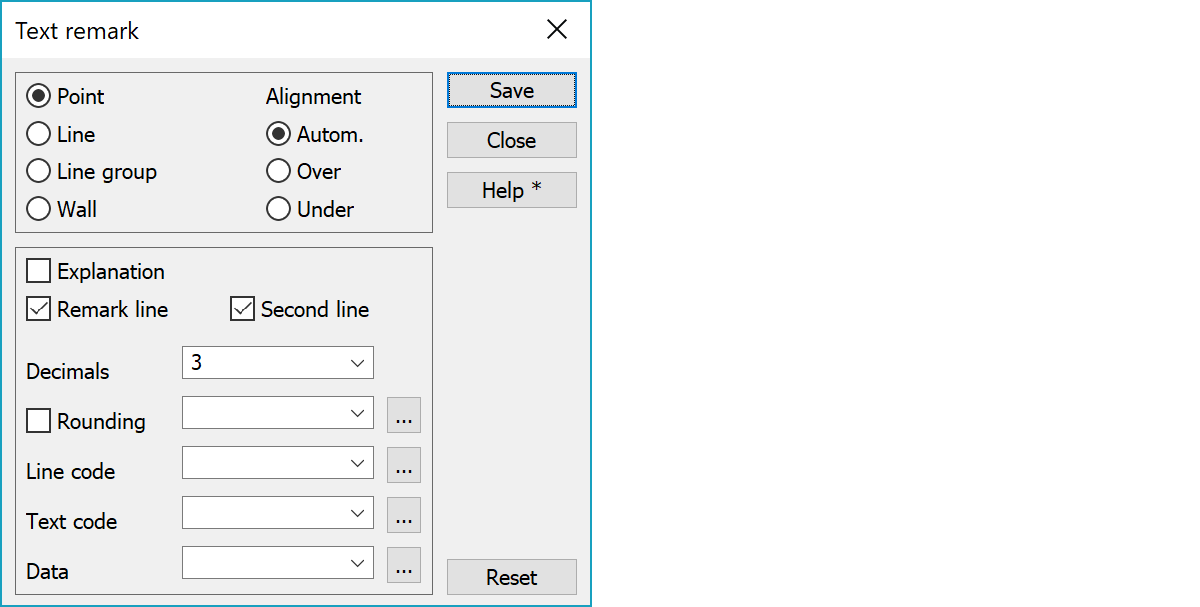
First select a point (search method automatically Closest Point), then place for the text (search method automatically Mouse) and possibly direction for the text. If the last point (direction) if very close to the text point (or is closer than 6 gons from the nearest 100-gon), the nearest 100-angle will be used for the text.
First select a line (search method automatically Mouse), then place for the text and possibly direction for the text.
Visible line will be placed precisely on the line.
Default direction for the text is along the line.
First define two points (search method automatically Mouse). All lines between these two points will have text remark. The third point defines place for the text and fourth possible direction. Default direction is horizontal.
Toiminnolle määrätään seinälinja (vertailusuora), johon pisteitä verrataan. Tuloksiin voidaan pyytää A (pituus linjan alusta), B (sivumitta, positiivinen vertailusuoran oikealla puolella), H (korkeusero vertailusuoraan) ja muut toiminnon sallimat kentät (T1-T6,X,Y,Z).
Osoita ensin vertailusuoran kaksi pistettä (hakutapana on Lähin piste). Osoita sitten pisteryhmää tai yhtä sen pistettä (hakutapana Lähin piste). Ohjelma hakee kaikki hakuetäisyydellä olevat pisteet aktiivisesta tiedostosta. Hakuetäisyys annetaan Erikoisasetuksella SearchDist. Löydetyt pisteet sortataan Z-arvon mukaan, jolloin ne tulevat oikeassa järjestyksessä kuvaan. Ylin piste näkyy ylimmäisenä listalla. Osoita viitetekstin paikka (hakutapana Hiiri). Voit osoittaa hiirellä vielä suuntapisteen, joka määrää tekstin suunnan ja keskityksen vasemmalle/oikealle. Kun teksti näkyy sinisenä, voit nollata sen painamalla Nollaa. Jos painat Nollaa, kun sinistä tekstiä ei näy ruudussa, ohjelma nollaa vertailusuoran ja voit antaa uuden suoran. Voit nollata suoran myös valitsemalla uudelleen kohdan Seinä.
Tekstin paikoitus viiteviivan suunnan mukaan. Vasen/oikea keskitys asetetaan aina automaattisesti, mutta tekstin paikoitus viivan alle tai päälle voidaan pakottaa tai jättää myös automaattiseksi.
To add explanation (T1-T6,X,Y,Z) or attribute code in front of the text.
To get visible line from the object to the text in the active files line list.
Second part of the remark line (line below or over the text).
Number of decimals in coordinate values.
Jos pyöristys on käytössä, viiteviivan pituudet ja kulmat voidaan pyöristää annettuun arvoon tai sen monikertaan. Jos pituuden pyöristys on 5.0 m, pyöristetään pituus lähimpään 5 metrin arvoon (5, 10, 15, ...). Anna pyöristysarvot pilkulla erotettuna: viiva1, viiva2, kulma1, kulma2. Jos arvo puuttuu tai se on nolla, sitä ei käytetä.
Feature code for the line (T3) for drawing settings. If the code equals asterisk (*), same code as the text will be used.
Feature code (T3) for the texts. If the code equals asterisk (*), same code as the object has will be used. List contains text codes defined in the code file and browse button opens them for editing.
Information for the text remark can be defined in a list. Adjacent browse button allows list content editing.
Use comma separated list to define:
Text remark can be a combination of several items (e.g. T4,Z,DIA) and values can be formatted using Text-format rules (e.g. DZ%.2).
You may have an explanation for the line in a list (e.g. Well=T4,Z,DIA,MAT).
Save text remark in active vector file.
Start the function from the beginning by resetting the selected points.
There are some special settings related to this function.
Search distance for wall control points.
See also: Using special settings