 Edit group
Edit group Edit group
Edit groupChanging the data of the points in the selected group. Executing the function goes through all selected points and changes those coordinates and attributes which have given some other value than asterisk (*). Attributes given in the Data page are changed for points and lines. Attributes given in the Point page are changed for both single and line points. Line is considered selected, if at least one of its points is selected.
Normally given value is stored directly to attribute or coordinate. Assignment can also contain calculation operations and value can be taken from other attribute or macro. These are explained in assignment rules.
Dialog remembers attributes added to the lists and restores them when reopened. Actual values are not remembered. Instead default asterisk is used. Dialog has same TopDataList special setting as other editing functions. It determines which attributes are shown at the top of the list.
Attribute can be removed by giving empty value for it. When executed with the Shift-key, selected group is cleared.
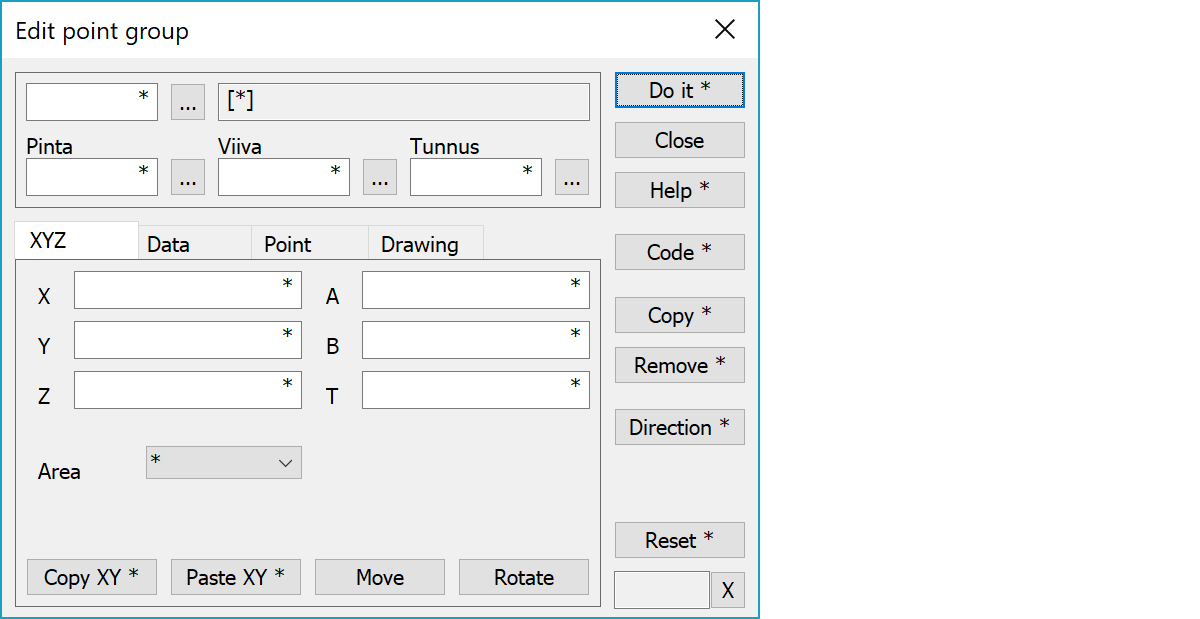
Upper part fields display object type and three freely selectable attributes.
Changed coordinates and direction T.
Setting closed breaklines to areas.
Copies coordinates to the clipboard as a comma separated text. By default copies only X and Y. With the Shift-key the Z is also copied. With the Alt-key decimal separator comes from system settings and field separator is tabulator. This format can be pasted directly to Excel columns as numeric values.
Pastes quote, semicolon, tabulator, space or linefeed separated coordinates from the clipboard to the coordinate fields. If the clipboard data contains decimal points, comma is also handled as a field separator. Otherwise comman is handled as a decimal separator. Paste works also directly with columns copied from Excel.
Activates the group move values fetching with the mouse. By default the method Nearest point is used or with the Shift-key method Mouse XY. With the method Nearest point all coordinates are changed. With the methods Mouse or Mouse XY the point height does not change. Changed coordinates are indicated by colored fields. With the method Mouse and the Shift-key the point can be dragged.
Activates the group symbol direction fetching with the mouse. New direction is pointed with the mouse according the normal method rules.
Activates data copying from another object. Method Nearest point copies data from the nearest point and method Mouse from the nearest line. By default only the object code is copied. With the Shift-key all attributes except T2 and T4 are copied. If the pointed object is line point, attributes are copied from line object.
With the Alt-key opens input dialog displaying semicolon separated list of all non-asterisk attribute values. If the input dialog is accepted with OK, values in it are transferred back to point group attribute lists. This can be used to copy commonly used attribute combinations and entering them later back to the dialog.
Copies selected points to the active map file and makes changes to them leaving original points unmodified. Original points are then removed from the group. When executed with the Shift-key, selected group is cleared.
Removes all points in a group.
Rotates through symbol angle values at 50 gon intervals. Changes direction with the Shift-key and uses 10 gon interval with the Ctrl-key.
Restores all coordinate and attributes values back to asterisks without closing the dialog. With the Shift-key removes all attributes from the lists except those defined in the TopDataList special setting. With the Alt-key sets all draw data fields to zero.
Displays current edit mode (move, rotate, add, etc.). The X button quits the mode and returns to the normal state.
There are some special settings related to this function.
Settings affecting edit and calculation function behavior.
Defines which attributes are displayed first in the list. By default T1,T2,T3,T4,T5.
See also: Using special settings