 Edit surface
Edit surface Edit surface
Edit surfaceEdits the active surface. The surface is activated by pointing it with the mouse and the closest surface section is marked as an active section. If the surface is pointed outside of its edpoints, only the endpoint is activated. The active surface is displayed with an edit color. The beginning and the end of the surface are shown with vertical line symbols. Possible hidden sections of the active surface are displayed and currently active surface section is shown with a different color. The active point is the endpoint of the active section.
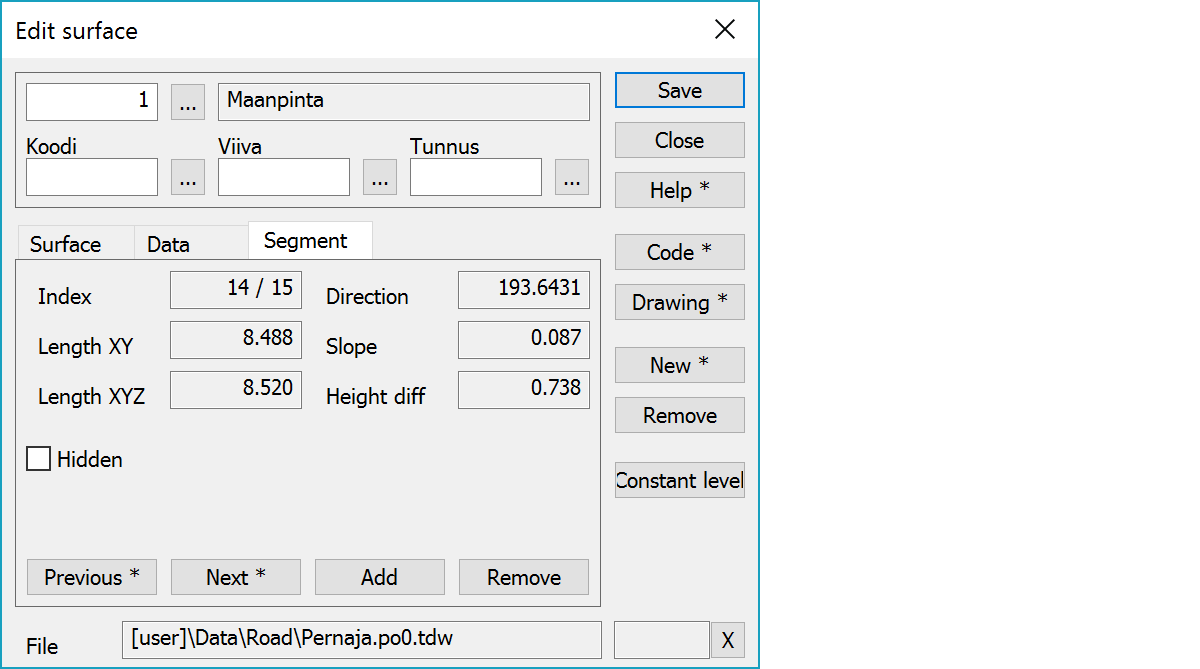
Upper part fields display object type and three freely selectable attributes.
Index is active point index within the surface.
2D and 3D length of the surface section.
Direction, slope and height difference of the surface section.
Hides the active surface section.
Move the active section back or forward. With the Shift-key surfaces's first or last point is activated.
Activates the point adding. Following mouse clicks will add new points to the profile.
Removes the active point. With the Alt-key starts continuous remove mode. Objects pointed with the Alt-key are immediately removed.
Activates data copying from another profile. Method Nearest point copies data from the nearest point and method Mouse from the nearest profile. By default only the object surface code is copied. With the Shift-key all attributes are copied.
Opens drawing data editing. Number of defined drawing data items is displayed in parenthesis after button label. With the Shift-key clears drawing data.
Creates new profile and activates the point add mode. Each subsequent mouse click then adds new point to the profile. With the Shift-key makes just a copy of the active profile and activates the move mode.
Removes the active surface.
Asks height and creates new constant level surface. Surface width covers whole area from the leftmost point to the rightmost point. Created surface is automatically activated for editing.
The file element where the object belongs.
Displays current edit mode (move, rotate, add, etc.). The X button quits the edit mode and returns to the normal state. If no mode is active, it releases the current object.
There are some special settings related to this function.
Settings affecting edit and calculation function behavior.
Defines which attributes are displayed first in the list. By default T1,T2,T3,T4,T5.
See also: Using special settings