 Name/location search
Name/location search Name/location search
Name/location searchSearching for a location, and finding its position on screen by selecting its name from the list. Select the required name from the list and double click. The program will park the picture so that the required object is in the center of the screen. The area will be surrounded with a margin of at least the same height and width. Without the double click, the program shows the object but it does not change the zooming.
You can use a 3D-type file to define border lines for the areas. See more in Control file definition.
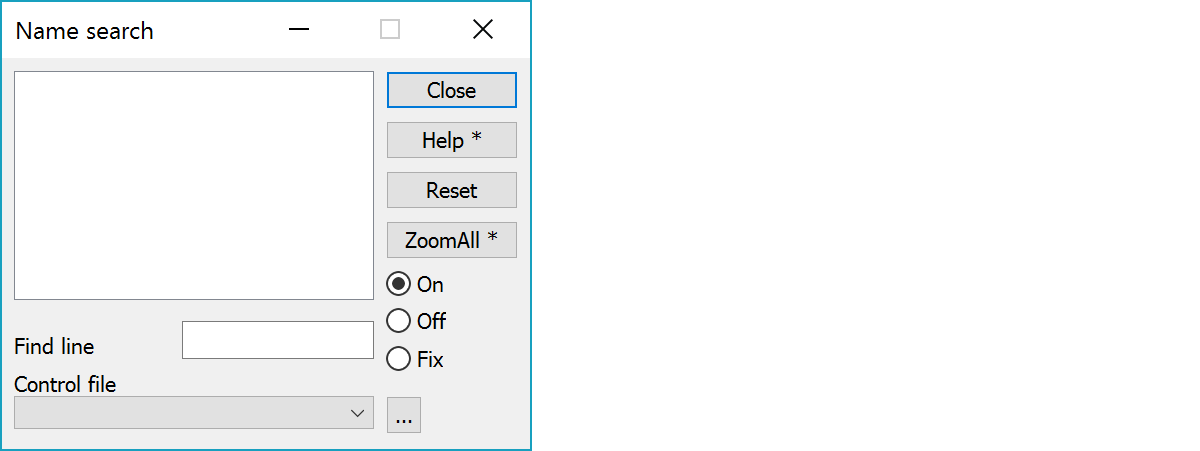
When you select a point with the mouse, the program will search the list for the area that covers the selected point. If there are several areas, the one with the closest center point will be selected.
If you hold down Ctrl-key while selecting an area in screen or in the list, a copy of the area/line is copied into the active file element. Name of the area will be added as text in the weight center of the area.
The selected area will be cleared and no area or file name is shown.
With the function Zoom All, the program zooms so that all the objects selected will fit on screen. They will not all appear on the screen immediately, but will be drawn as and when the object is selected.
Use Shift-Zoom All to draw all objects.
When the function is On, display is always zoomed to the selected place.
When the Off is selected, function is not used. The settings remain and you can scroll the list, but no places will be shown.
If the Fix is selected, the pictures will be shown, zooming remains same.
When you write the initials of the search name here, the program will display the first name found with this character. When you give an asterisk (*) at the beginning of the filed, the program will search the middle characters of the names.
Upper and lower case characters are considered equal.
Select the control file. New files are added to the list with the browse button. The list remembers last ten used files.
There are some special settings related to this function.
File extension used with browsing.
To define format for control file.
3 = Stella
4 = free
5 = free, only one space
6 = comma separator
Default size for displayed rectangle.
Color index for the selected (Pen1) and other (Pen2) areas.
Scale factor for enlarging the area in the screen.
Skip spaces (blanks).
1 if the name has several spaces, only one will be left. Control file might have several spaces to get the columns straight, but in the screen only one space is used.
See also: Using special settings