 Edit text group
Edit text group Edit text group
Edit text groupText group editing allows changing of several selected texts. Text selection is done using normal methods, when the text selection setting is on. Leave an asterisk to those fields you do not want to change.
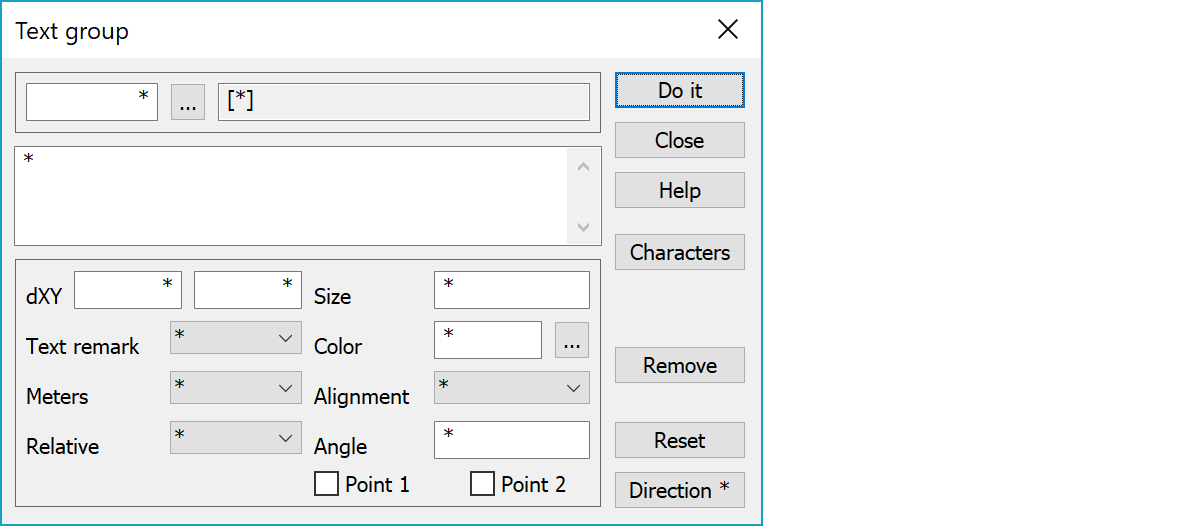
Is this code is defined in codefile, it will set default values for size, color and adjustment. Default values will be used, if the fields are empty (or zero) in the dialog. The code can also define, for example, a layer for the text, when transferring it to AutoCAD.
Text offset parameters move the text, but leave the text point position unchanged. Remark line setting draws line from the text position point to the moved text. With the Meters setting offset parameters are meters, otherwise millimeters. By default, offset parameter directions are same as coordinate axis, but with the Relative setting they are relative to the text direction.
Text size. If the size is positive, it will be the print size in millimeters. If the size is negative, it will be metric.
Color from the color palette (1-30). Color value 0 uses color defined by the code, or if it is not given, black.
Text alignment position according following picture:
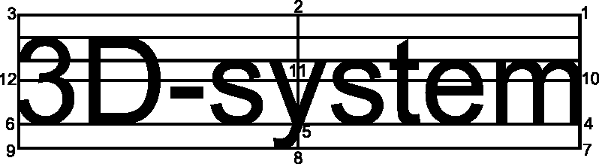
Value 15 means single line numeric value alignment to the decimal point. This works in screen and printing, but is converted to value 5, when transferred to other systems.
You can input angle manually in gons or use points Point1 and Point2 to define it. Activate first checkbox Point1 and use mouse to select two points. If there is + or - sign in fornt of the angle, it is handled as a relative angle and added to the text angle.
Opens selection list for special characters and constant texts. The list is common selection list, where user can add new texts. Selected text is inserted to the cursor position.
Removes all selected texts, but not other selected points.
Resets all fields back to default values.
Rotates through text angle values at 50 gon intervals. Changes direction with the Shift-key and uses 10 gon interval with the Ctrl-key.