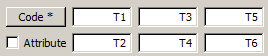
The program uses a six field coding system, which defines the drawing style/type for each point.
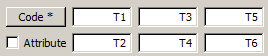
In most of the editing and calculating dialogs, where the code fields are used, there is a button named 'Code'. Click first the field you want to edit. The T3 field is a default value. By pressing the button Code, you will get a list of the codes in use.
Pressing Code with Ctrl-key in the T3-field, the system code list is opened.
The Codes button has a special function in fields 2 (line number) and 4 (point number).
T2 you will get either 0 (zero) or the highest line number + 1 (first free).
T4 you will get either 1 (one) or the highest point number + 1 (first free).
To see only feature codes in the active file element, press Shift-Code. You’ll see all feature codes plus explanations for the codes found in code file. Alt-Code fetches similarly feature codes from all element list files.
3D-Win treats existing break lines as lines regardless of the line number (T2). You cannot change a break line to single points (or vice versa) just by modifying the line number. There are separate functions for editing single points and break lines. The line number (T2) has a special meaning in some formats (MM or Geonic) and certain rules apply.
The internal structure of a break line means that all points on a line have the same feature codes (T1-T3). This may cause some problems, especially with formats which allow single points inside a line, e.g. manholes in a sewer pipe. In this case, these points have to be copied as single points.
In addition to the code fields, the points (and lines) can have attribute data, the amount of which is unlimited. To see or edit attribute data click the checkbox on the left side of the code fields. If the checkbox is On, the point has attribute data. Attributes are code dependent and can be defined in code file.
Point and line sorting uses same alphanumeric order as the code list.
Defines the drawing symbol and/or line type in profile windows. Surface coding affects also volume calculation.
Defines the drawing symbol and/or line type in normal windows.
For example, quality code
For field measurements and line interpolation type.
51 close line to the starting point
52 close rectangle
53 copy last point to the start of the new line
60 straight line
61 spline
62 two point arc
63 first point of the three point arc
64 middle point of the three point arc
65 continuous arc for the whole line
66 continuous arc begins
67 continuous arc ends