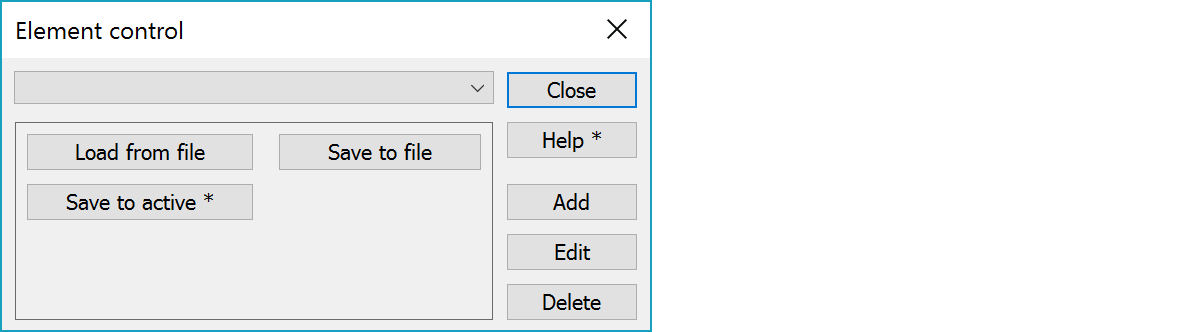
Create the comparison elements before the actual calculation. You can store the elements for later use.
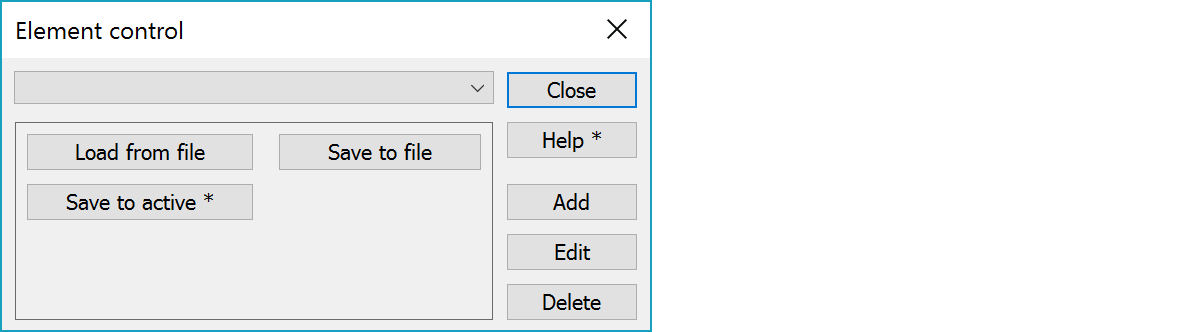
There are four different types of comaprison elements. List shows also the minimum number of points needed to define an element.
Only one comparison element can be active at one time. This elements is shown in the screen.
Creates a new element. See Add.
Show element data. Editing is not yet allowed.
Deletes selected element from the list. Next active element is the one before deleted element or next element if deleted element was the first in the list.
Reads elements from given file. New elements will be added to the list. If new elements have same names as currently in the list, a confirmation for replacement is asked.
Saves all elements in the list into a file.
Saves all elements in the list into active vector file. All elements are saved as breaklines, each element as one breakline. With the Shift-key only selected element in the list is saved.
Number of points varies according to the element type:
There are some special settings related to this function.
Defines number of points on breakline. Default 16.
See also: Using special settings