 Copy horizontal alignment
Copy horizontal alignment Copy horizontal alignment
Copy horizontal alignmentTo copy the horizontal alignment with offset either as a road geometry or breakline. If the breakline is used, the road name is written to the breakline field T2 and section numbers to field T4.
If the copying to breakline is done with heights, missing vertical alignment parts are not copied.
Copying with the Ctrl-key copies all selected road alignments in the element list.
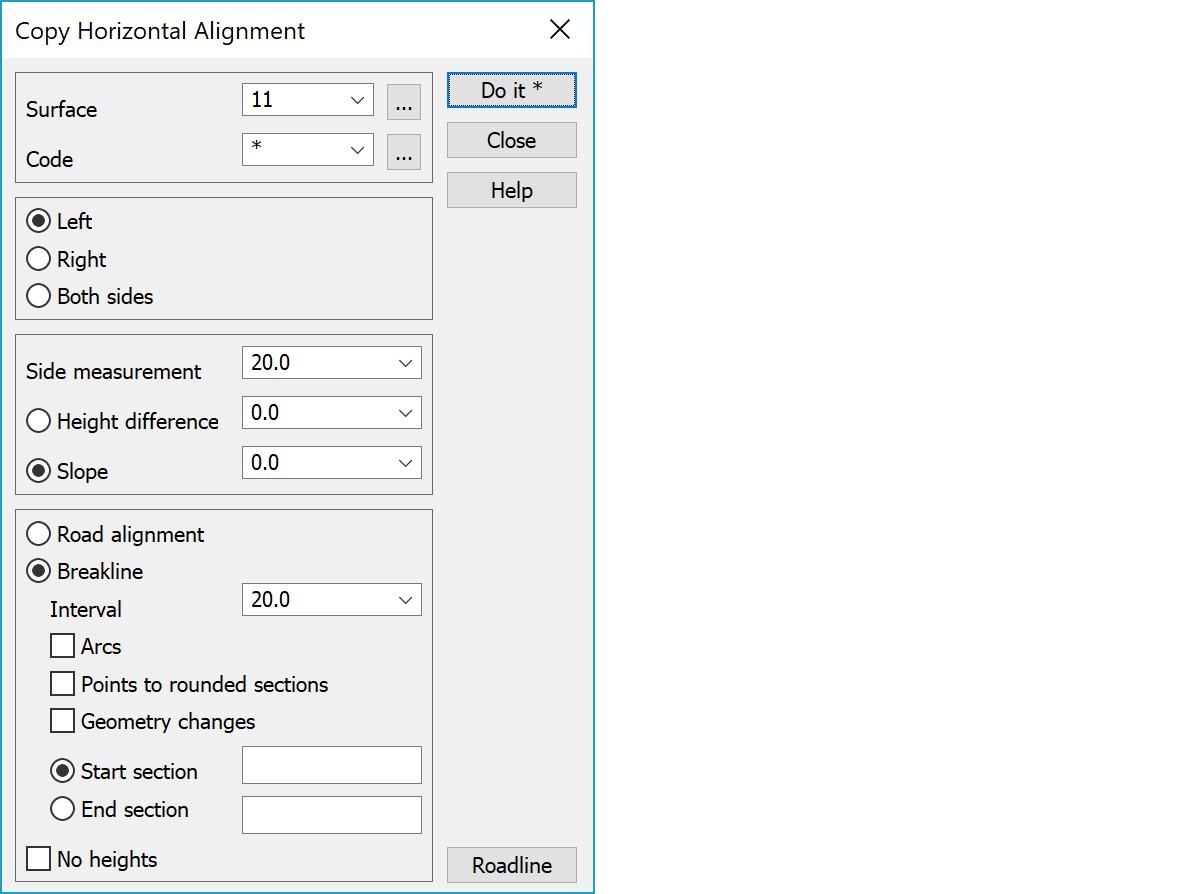
Surface and code for copied breakline. Asterisk (*) uses the original line values. Browse buttons open code list and settings remember ten last used values.
Positive to the right and negative to the left.
Height offset or slope for the vertical alignment.
Copying as road geometry will change the arc radius with offset and chlotoid parameters are recalculated. Copying as break line will add the road geometry into active vector file as a normal break line.
With Arcs setting the arcs will remain and straight parts are not divided. Otherwise you’ll get a breakline without arcs having interval as distance between points. Clothoids are always divided according the interval setting.
If set, sections are calculated to positions divisible by interval (e.g. start 1596 and interval 10: 1596, 1600, 1610, 1620, etc.). By default sections are calculated from start section (e.g. start 1596 and interval 10: 1596, 1606 ,1616, 1626, etc.).
Adds both horizontal and vertical alignment change points to the copied line.
To copy only part of the road. Input the section numbers manually or use mouse. If using mouse, the section numbers will be rounded to the closest existing cross section. Default is to copy the whole road geometry.
Whole horizontal alignmennt is copied to the breakline without heights.
Selection of new road line by pointing it with mouse.