 Line tools
Line tools Line tools
Line toolsUtility tool functions for line handling. Functions handle only active file lines or its selected lines. Line is selected, if any of its points is selected to group.
The number in parenthesis after function name is a menu function parameter to open the specific function directly from menu. The Menu button opens menu item creation dialog with selected function.
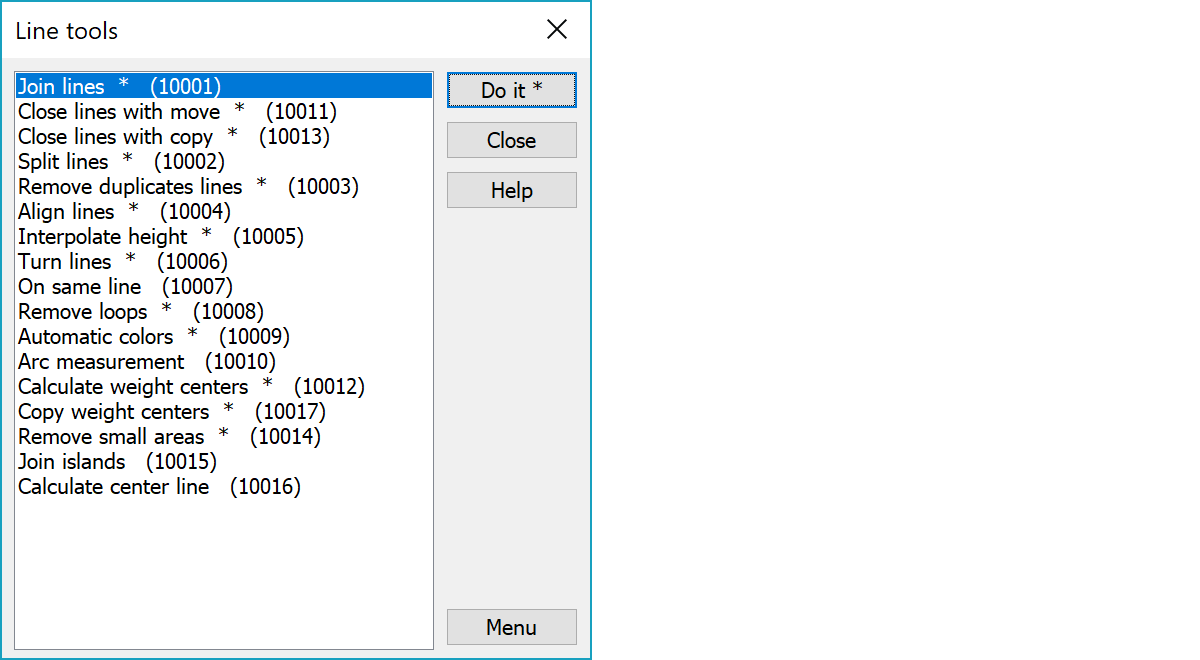
Joins lines in active file together, if lines have same start or end points. By default, only lines with same T1 and T3 fields are joined. If you press the Shift-key while selecting function, lines are connected regardless of their codes. Line code comes then from the line first in file. Maximum line end point distance for joining is asked before execution. Negative search distance joins lines without moving points.
With the Alt-key, the line endpoint distance checking is done only in XY-level. Joining individual lines with mouse is done with Edit line function Join-button. Joining several lines to together by extending them (e.g. pipes to well center) can be done with Combine to point function.
With the Ctrl-key special cable algorithm is used. It skips short side branches and connects long main lines.
Closes breaklines whose endpoints are near each other by moving the last point to the first point position. Maximum line end point distance for closing is asked before execution. With the control key, only selected lines are closed. With the Alt-key, the line endpoint distance checking is done only in XY-level.
Closes breaklines by creating new last point to the first point position. With the control key, only selected lines are closed. Single line closing can be done with the line editing.
Splits active file lines to two point line sections. With the Alt-key, lines are converted to single points. With the Ctrl-key only selected lines are handled.
Check all active file lines and removes those whose all points are same as in some other line. By default, only lines with same T1 and T3 fields are removed. If you press the Shift-key while selecting function, lines are removed regardless of their codes.
Aligns active file lines by moving their points to the straight line between start and end points. Point heights are not changed. With the Ctrl-key only selected lines are handled.
With the Alt-key aligns lines according the auxiliary line. Lisää aktiiviseen tiedostoon apuviivoja koodilla T3=ALIGN. Toiminto käy läpi kaikki aktiivisen tiedoston viivat ja jos mitattu piste osuu ALIGN-viivan kohdalle ja on sivussa korkeintaan annetun sivumitan verran, siirretään mitattu piste tälle suoralle. Sivumitta kysytään ennen suoritusta. Toimintoa käytetään mm. GPS-mittapyörällä mitatun aineiston käsittelyyn.
Searches active file line points with height value zero and interpolates new height to them by using previus and next points. There may be several adjacent zero height points, but point with height must be found from both sides. With the Alt-key searches active file line points with height value zero from line ends and extrapolates new heights to them by using nearest point heights. With the Ctrl-key only selected lines are handled.
Turns active file line directions to downwards (default) or upwards (with the Shift-key). The direction is determined by the height difference of line start and end points. With the Alt-key direction is always changed. With the Ctrl-key only selected lines are handled.
Selects all line points that lie on a same line with maximum offset less than given value. The limit value is asked before execution. If two comma separated limit values are given, latter is used for Z offset checking. If you input negative value, only points having same distance to previous/next point will be checked.
Removes loops and zigzag parts from the active file breaklines. With the Ctrl-key handles only selected lines and with the Shift-key just selects found problem points without correcting them. Maximum side offset value for zigzag part is is asked before execution.
Colors active file breaklines with different colors using drawing data and code file color table colors 2-11. Possible original color is stored to attribute _AUTOCOLOR. With the Shift-key original colors are restored from attribute _AUTOCOLOR.
Voit mitata kolmen pisteen kaaren käyttäen ns. geokoodausta. Mittaa kaaren alkupiste (1) ja kaaren kehäpiste (2). Mittaa kolmas piste siten, että palaat takasin vähintään 20 cm. Mittaa vielä lopuksi kaaren loppupiste. Toiminto muuntaa tämän kolmen pisteen kaareksi poistamalla pisteen 3 ja laskemalla kaaren pisteiden 1, 2 ja 4 kautta.
Viivan viimeisen pisteen mittaaminen taaksepäin sulkee viivan. Ctrl-näppäimen kanssa käsitellään vain valitut viivat.
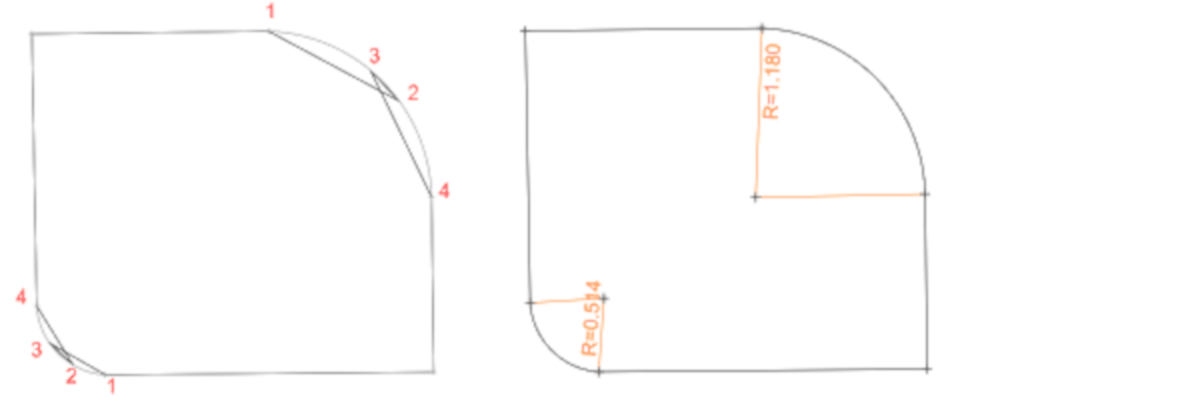
Calculates weight centers for active file closed breaklines. With the Ctrl-key calculates weight centers for selected lines and with the Shift-key for all lines. With the Alt-key forces calculated positions inside closed lines.
Copies line weight centers to single points with all line attributes. With the Ctrl-key only selected lines are handled.
Removes closed breaklines with too small areas from the active file. Minimum area is asked before execution. With the Alt-key, areas are not removed, but the lines are selected. If the given area value is negative, it is used as a maximum side length and function finds areas whose both bouding box sides are smaller than value.
Searches closed breaklines inside other closed breaklines and joins them as islands. With the Ctrl-key searches only selected breaklines. By default joined islands must have same code as surrounding area. This check can be skipped with the Shift-key.
Laskee uuden keskilinjan kahden valitun taiteviivan väliin. Toiminto käy läpi viivan pisteet, hakee toisesta viivasta sitä vastaavan lähimmän pisteen ja laskee näiden puoliväliin uuden pisteen. Sen jälkeen käydään vastaavasti toisen viivan pisteet. Lopuksi uudet keskilinjan pisteet sortataan ja mahdolliset samat pisteet poistetaan.
Shift-näppäimen kanssa käydään läpi viivan pisteet ja haetaan toisesta viivasta kohta, joka on suhteessa yhtä kaukana alkupisteestä. Sen jälkeen toinen viiva vastaavasti kuten edellä. Ctrl-näppäimen kanssa käsitellään vain toisen viivan pisteet. Alt-näppäimen kanssa valitut viivat käsitellään käännetyssä järjestyksessä.